What is it?
Wireless screen-mirroring systems are hardware devices or software solutions that allow one or more users to share their screens eliminating the need to plug in a cable or depend on legacy adapters. The introduction of screen-mirroring systems into collaborative workspaces, classrooms, or conference rooms encourages a “BYOD” (“Bring Your Own Device”) environment.
How does it work?
Most modern personal devices, such as laptops and mobile phones, have built-in protocols that can send audio and visual data (such as photos, videos, games, slideshows, browsers, and applications) wirelessly to a receiver. Common protocols are AirPlay, Chromecast, and Miracast.
A receiver, such as an Apple TV or Chromecast dongle, takes in the data and sends it to a connected display. Receivers must be physically connected to a display such as a TV, computer monitor, or a projector, typically with an HDMI cable.
Third party platforms, such as Ditto (software), Reflector (software) and Kramer VIA (hardware) are solutions that support multiple devices with competing protocols.
Screen-mirroring systems, whether software based or hardware based, depend mainly on a wireless network. On the University of Miami’s SecureCanes wireless network, a Service Account is required to provide security and prevent password changes from breaking the solution. An administrator would request an account through the UMIT HelpDesk and then configure their solution. Users of the system would simply connect to SecureCanes and use the screen-mirroring system’s client interface, or directly connect using device protocols (such as Airplay or Chromecast), depending on the system.
Why is it significant?
Aside from the obvious convenience of wireless connectivity, there are added functionality and usability for end users. PC and Mac users have long had the ability to connect to large displays via HDMI, VGA and other cables. However, there is no wired equivalent for mobile devices. Until wireless screen-mirroring was introduced in 2010, mobile devices did not have a way to mirror their screens to larger displays. With wireless screen-mirroring, more devices can connect and share their contents with a wide audience.
Wireless screen mirroring can reduce the number of adapters used in a display system, which can reduce cost of maintenance for institutions in the long run.
In addition to mirroring, some solutions are designed specifically for academic settings. Solutions designed for education may come equipped with additional features such as mirroring with annotation and screen recording capabilities.
What are the downsides?
Unsupported platforms
While Apple TV and Chromecast are common solutions that provide the ability to mirror a screen wirelessly, users may have devices that are incompatible with either system. For example, Android users cannot mirror their devices through the AirPlay protocol on Apple TVs. This can severely limit the amount of users who can take advantage of these technologies. When deciding on a screen-mirroring solution, it is important to consider the user base and invest in devices that are compatible with them.
Firmware Updates
When protocols and receivers announce updates to their platforms, third party platforms lag behind on making updates to their systems. This can cause connectivity issues prior to firmware updates, and may impede usability of the system temporarily. Third party systems may take up to a month or longer to release updates.
Initial Use & Bugs
Although tooted for its ease of use, there is still a learning curve for first time users. Third party systems in particular may have bugs that arise from the sheer number of different devices that it claims to support. Testing and retesting in multiple environments can only ensure reliability 99% of the time, therefore it is always important to have a backup plan when attempting to incorporate these technologies in meetings, workshops, or classrooms. It is also wise to consider doing a test run so first-time users can become familiar with the technology.
Network Connectivity
Wireless screen mirroring relies mainly on a stable network connection. Some tweaking might be required to support multiple protocols and for video streaming performance. If wireless connectivity fails in a room, any screen mirroring solution would be inaccessible.
Where is it going?
As the adoption of BYOD (“Bring Your Own Device”) and (“Internet of Things”) keeps picking up pace, and wireless connections become faster and more reliable, the future of screen mirroring and collaboration is becoming a part of everyday life. From Chromecasts and Apple TVs to conference room systems and classroom solutions, screen mirroring is playing an essential role in the way we share content and collaborate. Competition within the A/V world is speeding up and more solutions are being developed and deployed. In the end, the most affordable, compatible, and reliable solution will have the highest adoption rate.
What are the implications for teaching and learning?
Traditionally large monitors and projector screens had their place toward the front of the class. In this case, the large display is the focal point of the room, and is conducive for one speaker at a time to hold the attention of the audience.
Now, wireless screen mirroring systems are providing the ability for multiple users (instructors and students alike) to connect their devices quickly and easily share objects in discussions and group projects.
Wireless Displays in the Active Learning Classroom
Wireless screen-mirroring systems are becoming the norm for flexible classroom spaces. In line with pedagogies that promote active learning, classrooms are adopting multiple screens and wireless screen-sharing devices assigned to small groups so they can work on projects, discuss ideas, and visually share their work together. Still, the virtue of active learning is with the meaningful design of learning experiences, and not with the technology. Not all active learning classrooms will utilize wireless screen-mirroring. In fact, feedback from faculty say that it is not a necessity, but a luxury item for the classroom.
Wireless Displays in Communal Learning Spaces
Wireless displays are popping up in learning spaces outside of classrooms, in studio spaces, and in library study rooms and learning commons spaces. Typically the displays are attached to rolling wheels, making them movable to the areas they are needed most. The displays are equipped with common receivers, such as the Apple TV, or multi-platform receivers, like Kramer VIA Go.





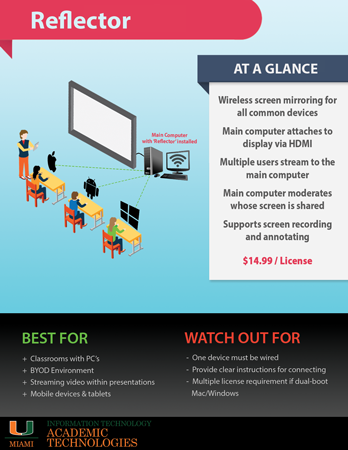
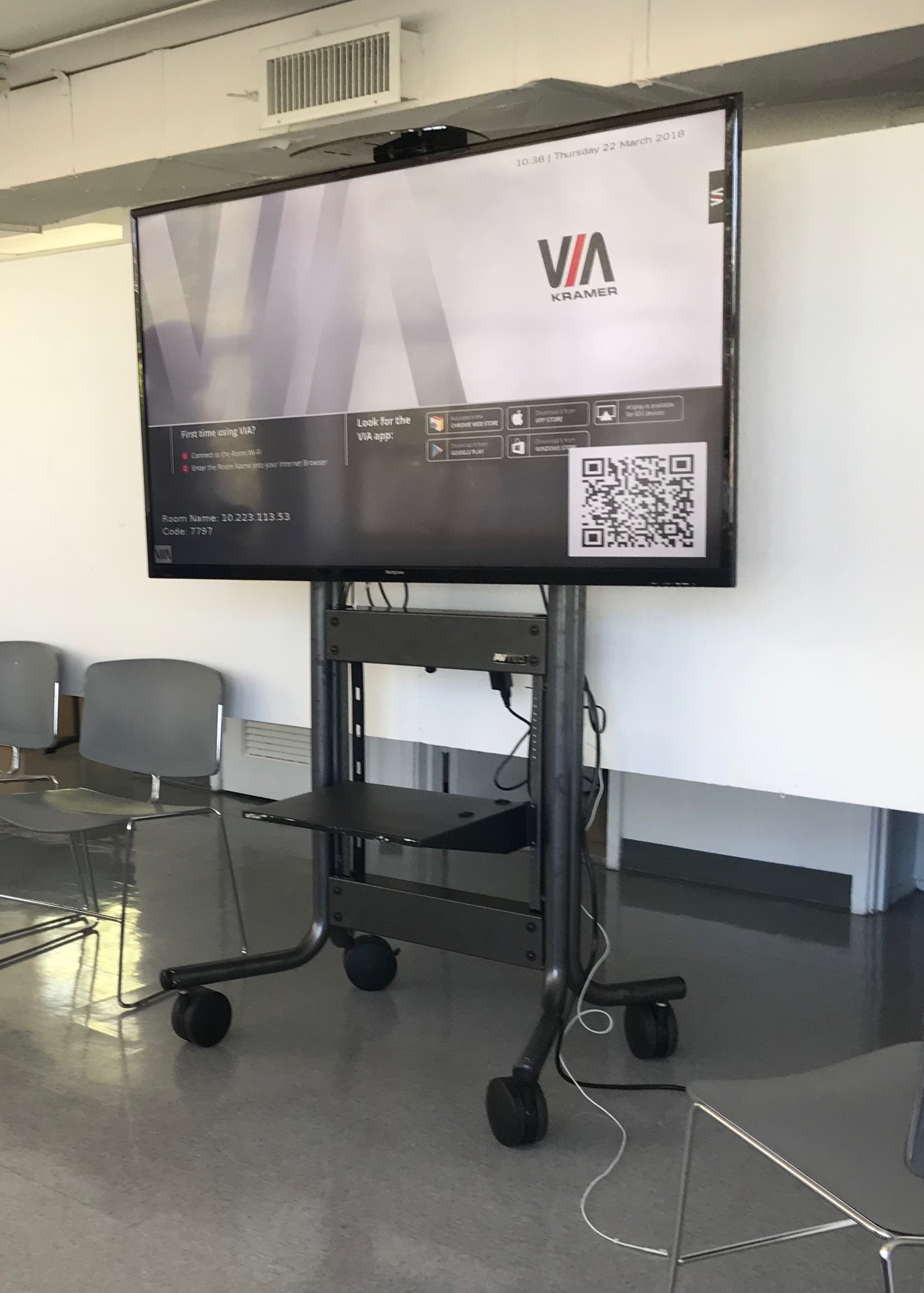 The Kramer VIA Go device installed on a rolling monitor in the "Jury Room".
The Kramer VIA Go device installed on a rolling monitor in the "Jury Room". 