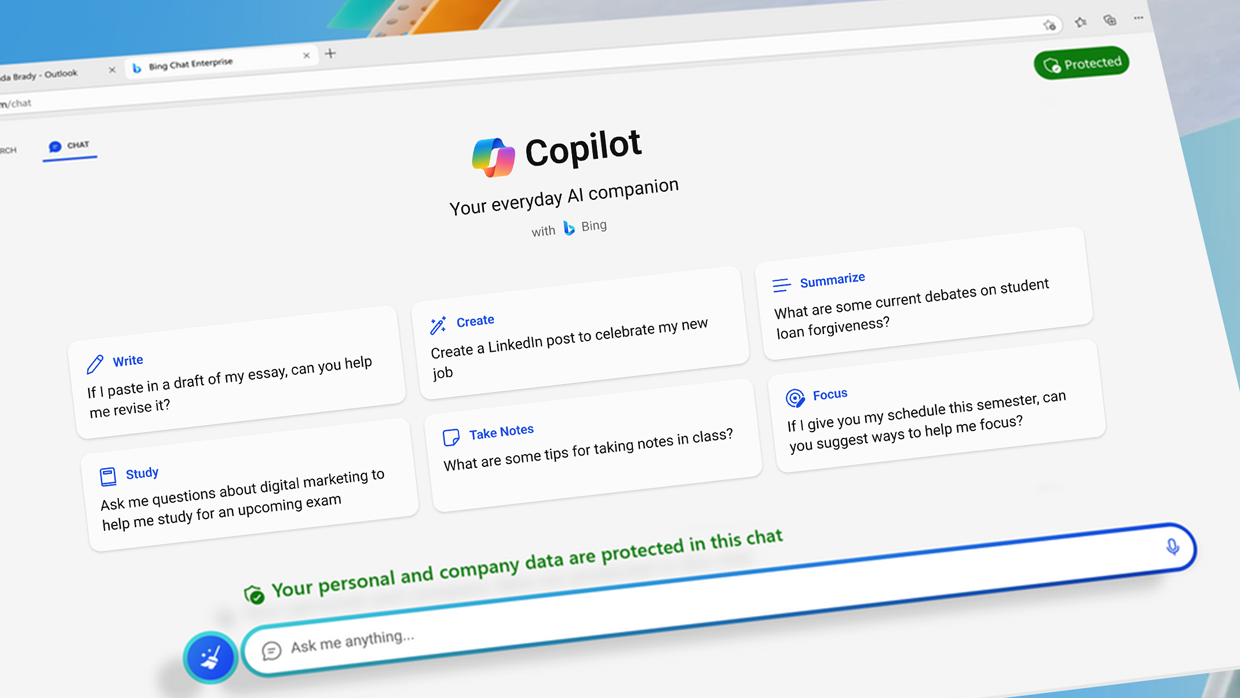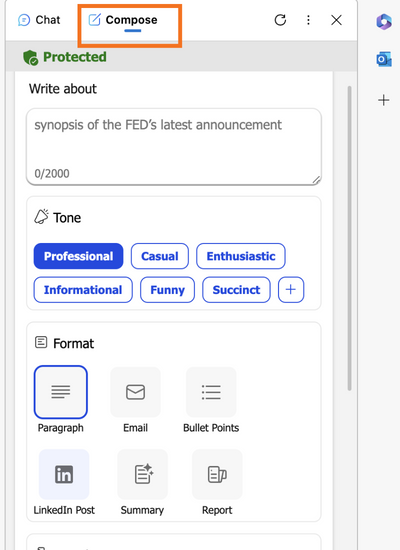AI chatbots, like Copilot, perform best when they are given a specific role along with context for their task including task parameters, examples, a desired response format, and the intended audience. For example, faculty members can ask Copilot to play the role of an instructional designer offering feedback on course elements like learning objectives, lecture notes, lesson plans, class activities and assessments. Once users receive an initial response, they can ask Copilot to elaborate on certain points, provide further clarificaiton and additional examples. Responses can also be refreshed to provide more options. The more users intentionally engage in the conversation, the more relevant and useful the responses can become. Below are two additional feedback prompt examples that faculty members may find useful.