At a Glance
Interactive video tools like Kaltura, VoiceThread, and Nearpod allow instructors to annotate and embed questions into videos, resulting in a more active, engaging learning experience which yields important formative assessment data.
Interactive video tools like Kaltura, VoiceThread, and Nearpod allow instructors to annotate and embed questions into videos, resulting in a more active, engaging learning experience which yields important formative assessment data.
This investigation was led by Aaron Royer (Sr. Instructional Designer), Renee Evans (Sr. Instructional Designer) and Amanda Valdespino (Instructional Designer), members of Learning Innovation and Faculty Engagement.
The use of video in higher education has surged in recent years, as hybrid and online course formats and teaching methods like flipped learning continue to gain traction. In these methods and formats, video often provides first contact with new course concepts, effectively replacing live lecture, and allowing for a more active face-to-face or synchronous learning environment. In the past, video-based lectures were largely one-sided, passive viewing experiences which led some to criticize them “as just bad lectures on video” (Makice, 2012). However, in recent years, instructors and researchers have begun to emphasize the importance of interactive, structured first exposure to new concepts, and, fortunately, advances in video platforms have been conducive to this. Tools like Kaltura, Nearpod, and VoiceThread allow instructors and students to engage with videos in a number of ways, including through embedded questions and collaborative annotation. 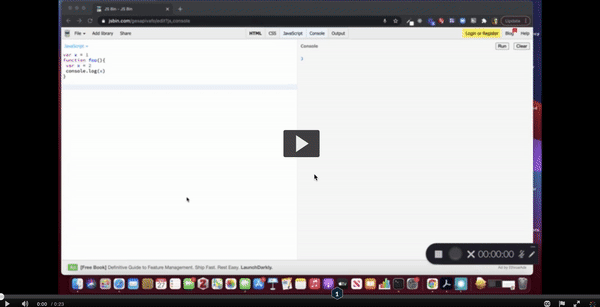
A platform which allows users to record, edit, upload, and embed questions in webcam and screencast videos, all from within Blackboard. Kaltura
A platform where users can create, share, and annotate media projects which incorporate video, images, audio, and text. VoiceThread
An interactive video and presentation platform which allows users to upload a variety of content types and embed interactivity within it. Nearpod
Interactive video tools can be used for a one-time class assignment or multiple times throughout the semester and can be used in a number of ways, including to record and share lectures about key course concepts and assess student progress towards learning goals. Once you have selected an interactive-video tool that meets the needs of your course, follow these general steps to get started:

Instructors can add video to the Kaltura Media Gallery by uploading pre-recorded videos, recording videos within Kaltura using Express Capture (talking-head video) or Kaltura Capture (recorded screen), or linking to a video from YouTube. For the Kaltura Video Quiz feature, instructors need to play the selected video or move the media’s real time marker to the desired point in the timeline. From there, they can select a question type, fill in the appropriate information, and when finished click Done or Preview to test. Instructors can also choose other features such as "allow multiple attempts," "provide feedback," and "show scores." When ready to share, click Save and Embed to make it visible to students within their Blackboard course. 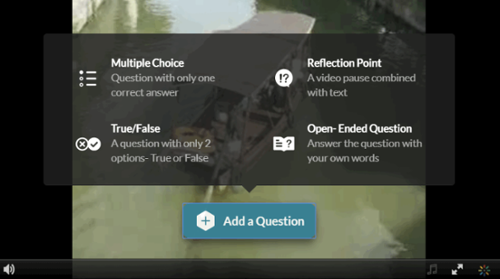
Students log into the course site, access the content and complete any associated activities. If the instructor added the video to the Bb course as an assessment, students' quiz results will be synced automatically with Grade Center.
Instructors can set up VoiceThread by accessing their Blackboard course site, going to any content area, clicking on Build Content and selecting VoiceThread. From there, instructors can click on the link and select how students will see VoiceThread. (Note: VoiceThread has changed their assignment feature to allow new options for instructors.)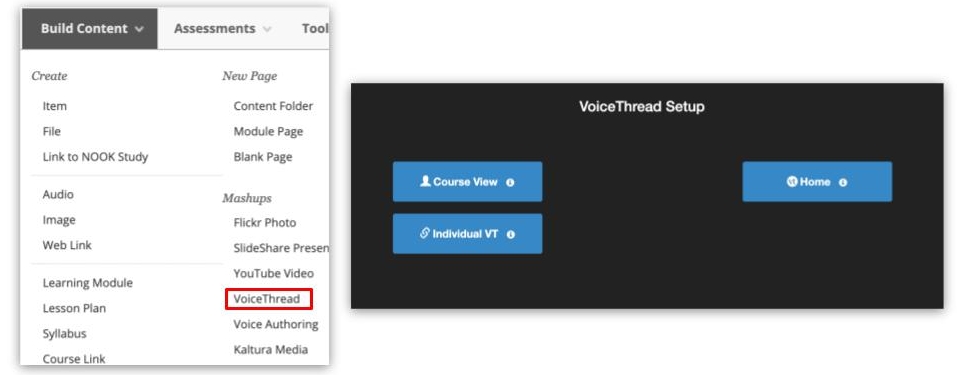
Instructors will need to Create a New VoiceThread by adding media in the form of a file upload, audio recording, web recording, or URL. Instructors are also able to comment on each slide of media with audio, text, or webcam recording. Instructors typically add comments to narrate media or slides or to pose questions for students to respond to within the VoiceThread. When done, instructors can share with the class.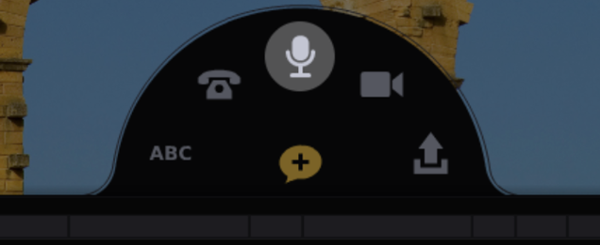
Nearpod is currently not a UM-supported tool, so instructors will need to create an account or use their UM Office 365 account to sign up and log in to the tool.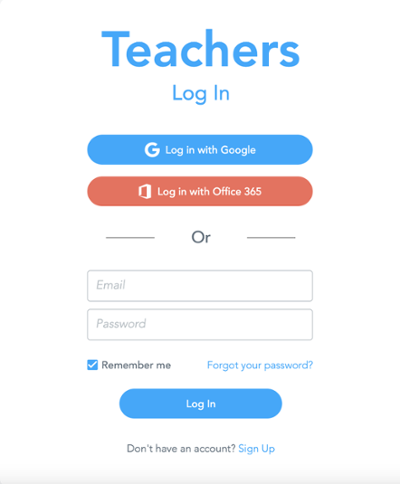
Instructors can create lessons that combine content, videos and activities or create interactive videos. For this latter option, users can upload personal videos, add videos from YouTube, or choose a video from Nearpod’s own curated library. Instructors can then click Add Activity to insert a question type at any point within the video timeline. Once done, users click Save and either share their video directly with students or embed it within a lesson which has additional premade activities that can be added.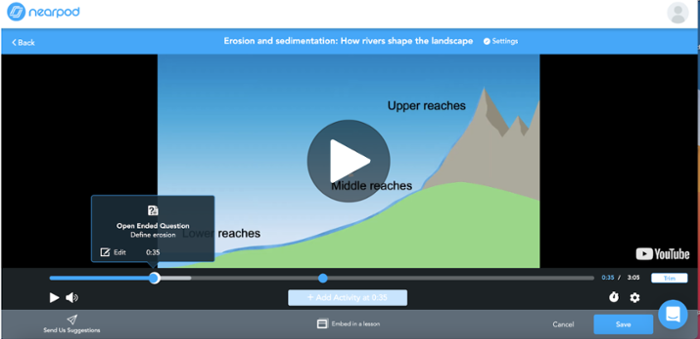
Marc Knecht, Professor of Chemistry Dr. Knecht uses interactive video extensively in his introductory chemistry course, CHM121, to introduce new concepts. He prefers to use Camtasia to record and edit videos and Kaltura to embed quiz questions, though he has found the former to be more user friendly. The questions embedded in his videos add an element of accountability to pre-class work, as he is able to see who watched the videos and how well they understand the concepts. Dr. Knecht’s students appreciate that they can follow lectures at their own pace and rewatch as needed to learn difficult concepts. One major obstacle has been embedding questions with the proper formatting for chemistry (e.g., chemical compounds, figures, etc.). Yunqiu Wang, Senior Lecturer of Biology Dr. Wang uses Kaltura to embed quiz questions in YouTube videos as a way to introduce new content and prepare students for in-class, discussion-based activities. He typically inserts three to five multiple-choice questions and particularly likes that students’ scores appear automatically in Blackboard’s Grade Center. He notes, though, that it took him a while to get comfortable with using Kaltura in Blackboard, but that this investment of time has paid off, as interactive video incentivizes his students to watch pre-class videos thoroughly, with the current completion rate hovering around 90%, a significant increase over previous semesters. Dr. Wang also notes that students’ grades on important exams have been slightly higher than they were before he started using interactive video.
Associate Professor Dr. Mark Simpson used interactive video to encourage student engagement and learning in his online classroom (Simpson & Bolduc-Simpson, 2018). Using Kaltura’s video quizzing feature, Dr. Simpson embedded short Youtube videos based on course-related content with multiple-choice or true-false questions that students would take as low-stakes assessments. He was able to choose if students could revise questions and receive hints, and he could review students' progress through the analytics feature. In a feedback survey, students reacted positively to the video quizzes, saying they were visually appealing, required focus, and allowed for further practice and retention of concepts (p. 11). Dr. Simpson even used the video quizzing feature to record his course syllabus document and quiz students on different components. Florida Gulf Coast University
Associate Professor Dr. Ola Fox studied how VoiceThread enhanced collaborative learning within an online, graduate clinical nurse leader course (Fox, 2017). Dr. Fox at first used VoiceThread for non-graded assessments such as students posing any questions about course orientation and submitting self-introduction videos to build community (p. 22). For graded assessments, Dr. Fox had students working on nurse leadership case studies. Students were provided guidelines and required to watch a VoiceThread that explained the assignment. Then, in groups, students analyzed a section of the case study and presented their analysis in a VoiceThread audio or webcam comment (p. 23). Students were also able to provide constructive peer feedback comments to other groups and revise their section for a higher grade. The graduate nursing students reacted positively to the use of VoiceThread as they found it “humanized” the course by allowing students and instructors to communicate emotion, personality, and other nonverbal cues in an asynchronous learning environment, resulting in connectedness (p. 26). VoiceThread also has a repository of videos and slides created by educators for their courses. Instrcutors can browse the many wonderful examples - like a German professor who used VoiceThread to have students create a collaborative tour of Berlin - for inspiration.Spring Hill College
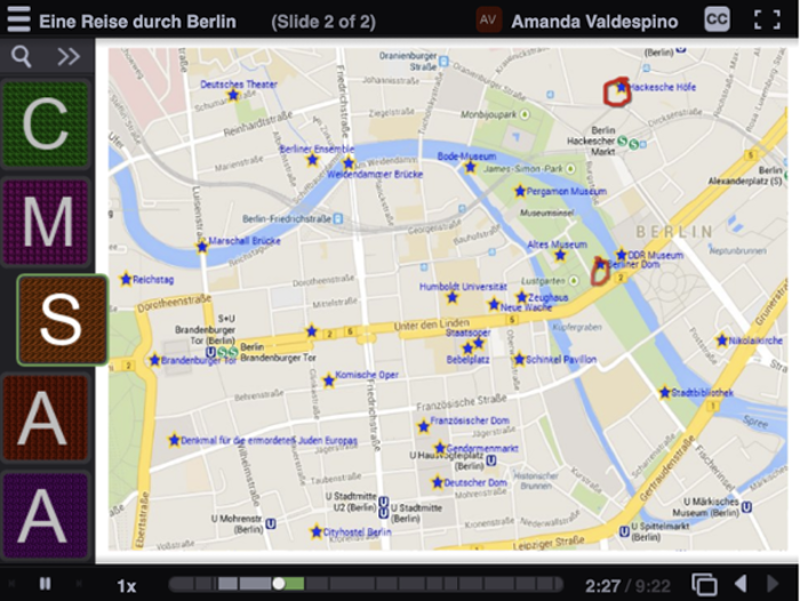
Assistant Professor Dr. John Milligan used Nearpod to provide participation choices to his undergraduate organic chemistry students once they had to rapidly transition online due to the COVID-19 pandemic (Milligan, 2020). Dr. Milligan was already using the tool to integrate live, multiple-choice polling during his lectures. Once the class transitioned to remote, he gave students two options - to participate synchronously in polling during live lectures or asynchronously via embedded questions within recorded lectures. Although a majority of his students preferred the synchronous form of engagement, some appreciated the flexibility to watch lectures and answer questions at their own pace (p. 3208). When it came to polling questions versus exam scores, Dr. Milligan found students that chose the asynchronous option did better on polling, but had slightly lower test scores than students that chose the synchronous option. A recommendation was in the future to provide options in Nearpod for students to discuss their polling questions or have the instructor give feedback, similar to what would happen during a live lecture. Despite this, Dr. Milligan concluded that offering a mix of synchronous and asynchronous options for students is an effective instructional strategy (p. 3209). Thomas Jefferson University
Instructors can employ interactive video to have students access or review content as well as assess student understanding of the content all in one platform. Instead of having students watch a lecture, answer a discussion-board question, and take a short quiz, instructors can simply create one interactive video that has students perform various activities all at once.
With embedded questions or interactive elements, students have the choice to immediately jump to pieces of information they find relevant or crucial to their learning. Students can also go back to review questions or video content at their own pace without having to watch a whole video in its entirety.
Prior to adding interactivity to videos, instructors will need to decide between creating their own videos or using premade ones. Creating your own videos will entail storyboarding, scriptwriting, editing and possibly learning how to use video recording and editing software. Instructors who choose to use videos that have already been created (e.g., YouTube) will need to find a video that fits the learning goals. This may mean watching several videos of varying lengths to find the right one for the class. Additionally, if the instructor is going to use the interactive videos to replace the lecture, then the instructor will also have to plan and redesign the in-class session. Finally, when adding any sort of interactivity to videos such as review questions or reflection points, instructors will need to do a bit of pre-planning so that interaction will encourage students to make meaningful connections (Whitaker, 2020).
When any type of multimedia such as interactive videos is presented to students, there is the potential for cognitive overload. This is because the brain uses separate processing systems for visual and verbal information and these systems have limited capacity. Therefore, cognitive overload has the potential to occur when "the processing demands evoked by the learning task may exceed the processing capacity of the cognitive system" ( Mayer, R. & Moreno, R., 2010). Instructors need to be mindful of this because in order for meaningful learning to occur it requires significant cognitive processing. For example, presenting words as narration and not as on-screen text can lead to better transfer of knowledge and removing irrelevant information can improve understanding (Mayer, R. & Moreno,R., 2010).
Many active-learning pedagogies like flipped learning seek to optimize face-to-face time by moving typically passive, information-transfer activities like lectures outside the classroom in the form of videos. Though in the past students often watched these videos passively, this need not be the case. With interactive video tools, instructors can couple videos with a range of question types or annotation exercises, resulting in lesson sequences which are active and engaging both pre- and in-class.
As more students begin to access course content through their phones, interactive video tools such as VoiceThread will update to add more features and optimize the mobile device experience.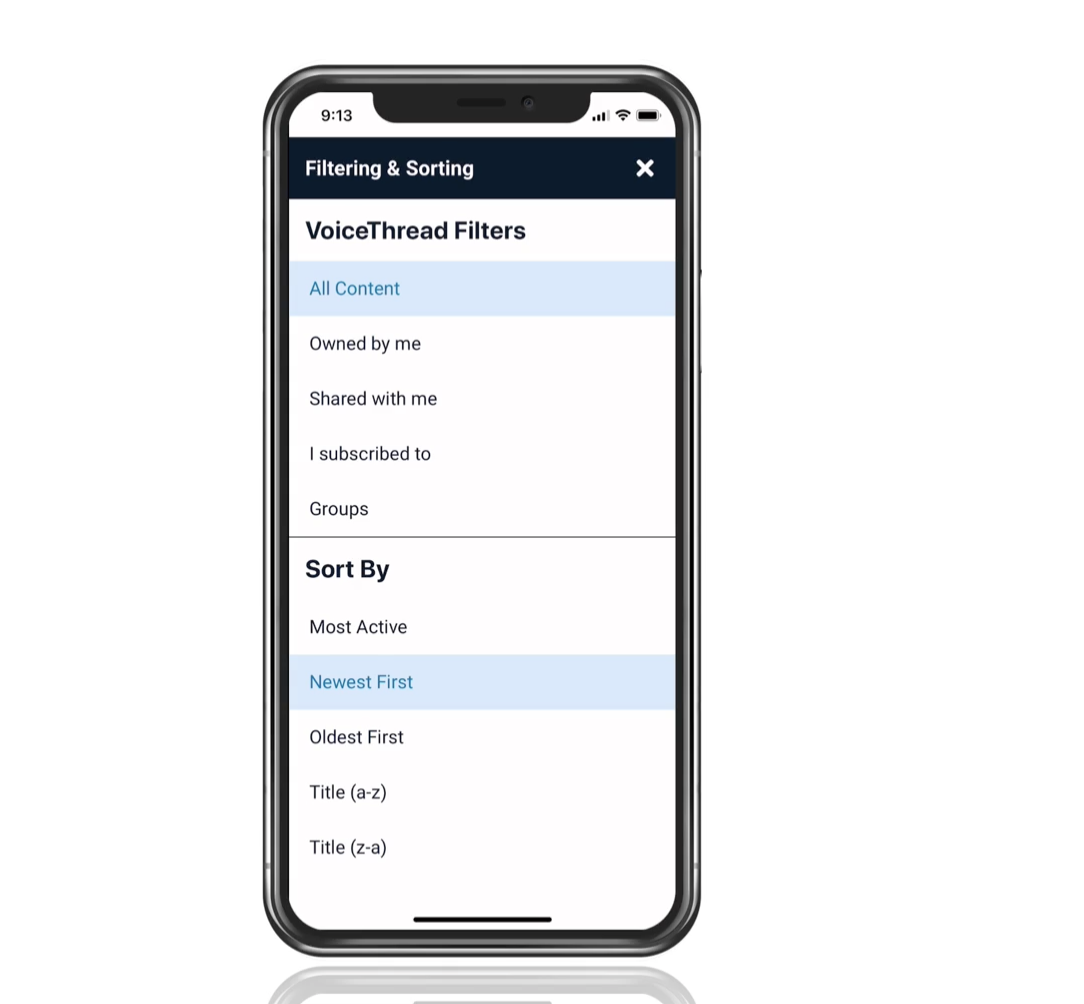
Deslauriers, L., McCarty, L. S., Miller, K., Callaghan, K., & Kestin, G. (2019). Measuring actual learning versus feeling of learning in response to being actively engaged in the classroom. Proceedings of the National Academy of Sciences, 116(39), 19251–19257. https://doi.org/10.1073/pnas.1821936116 Fox, O. H. (2017). Using VoiceThread to Promote Collaborative Learning in On-Line Clinical Nurse Leader Courses. Journal of Professional Nursing, 33(1), 20–26. https://doi.org/10.1016/j.profnurs.2016.08.009 Makice, K. (2012, April 13). Flipping the Classroom Requires More Than Video. Wired. https://www.wired.com/2012/04/flipping-the-classroom/ Mayer, R. E., & Moreno, R. (2003). Nine Ways to Reduce Cognitive Load in Multimedia Learning. Educational Psychologist, 38(1), 43–52. https://doi.org/10.1207/s15326985ep3801_6 Milligan, J. A. (2020). What Is the Value of Synchronous Engagement in Small Remote Organic Chemistry Classes? Analysis of Multiple-Choice Polling Data from the COVID-Impacted Spring Semester of 2020. Journal of Chemical Education, 97(9), 3206–3210. https://doi.org/10.1021/acs.jchemed.0c00686 Simpson, M., & Bolduc-Simpson, S. (2018). Interactivity: Engaging Video Activities In Online Courses. Journal of Education and Social Development, 2(2), 10–14. https://doi.org/10.5281/ZENODO.1403941 Van Sickle, J. (2015). Adventures in Flipping College Algebra. PRIMUS, 25(8), 600–613. https://doi.org/10.1080/10511970.2015.1031299 Whitaker, D. (2020, June 1). Getting the Most Out of Interactive Video. Digital Learning. https://digitallearning.arizona.edu/news/getting-most-out-interactive-video