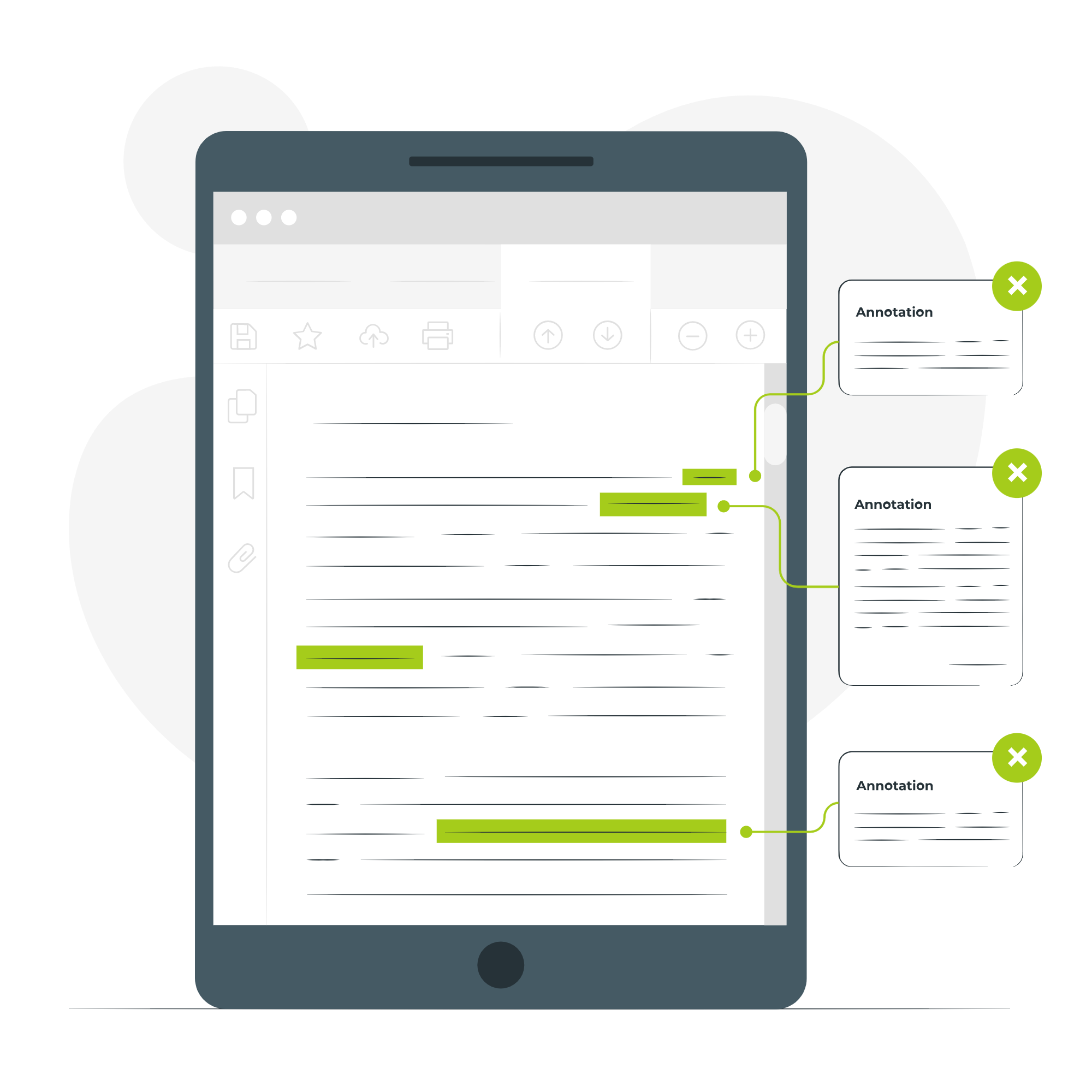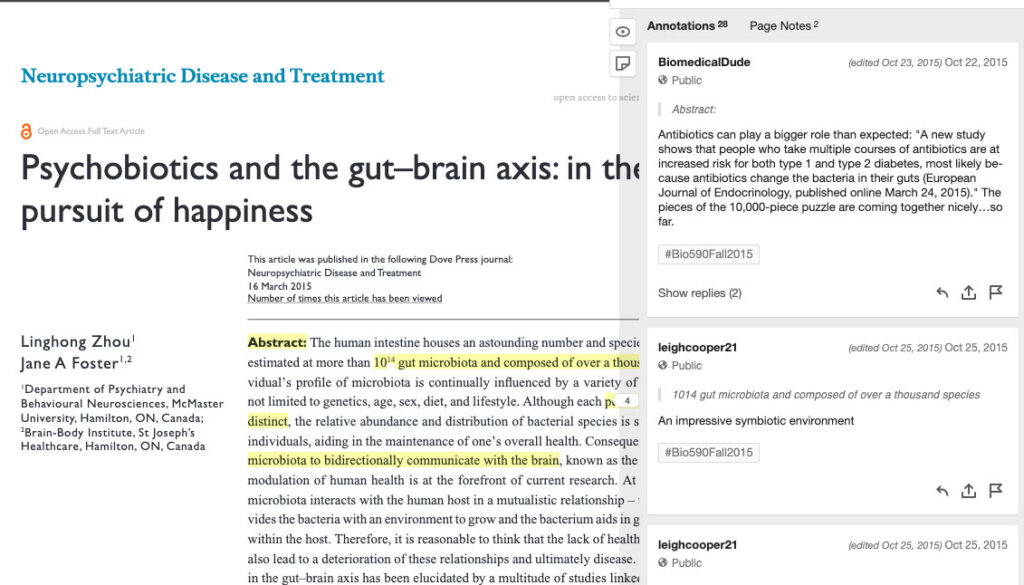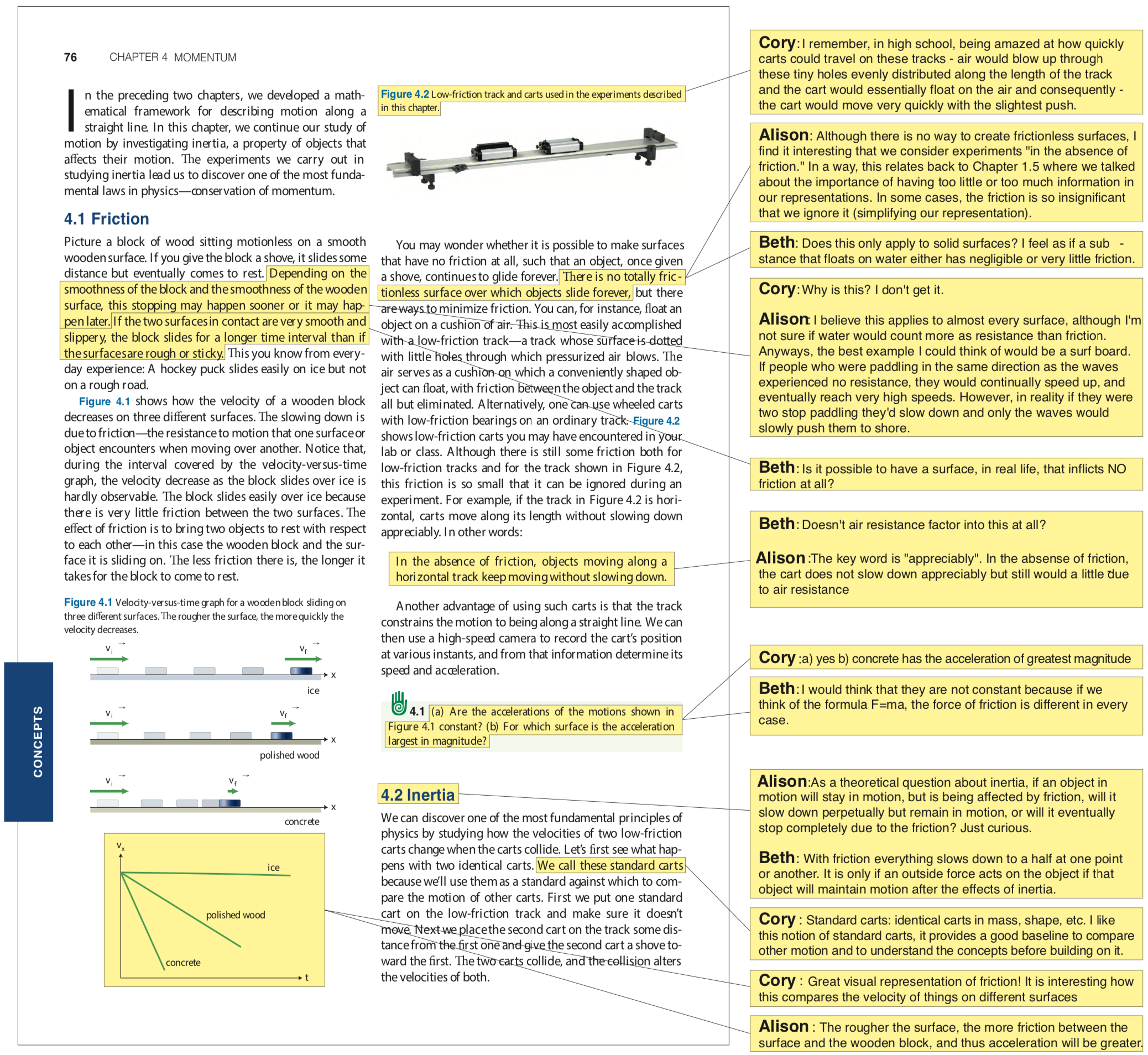Note: The University's limited pilot license for FeedbackFruits is ending after the Spring 2022 semester. This page includes other options for social annotation platforms.
Unlike traditional, isolated modes of reading and annotating, social annotation tools enable instructors and students to read and annotate as a community. Students can collectively comment on one master document and build on each other's ideas to deepen their understanding of a text. Social annotation tools enable students to highlight, comment, and respond to their peers, ask questions, and post links, images, and videos. As a result, these tools foster opportunities for students to produce effective critical dialogues, solve problems, and develop connections across multiple texts (Brown & Croft, 2020). This page shares strategies and examples of how to implement social annotation tools within your teaching practice.