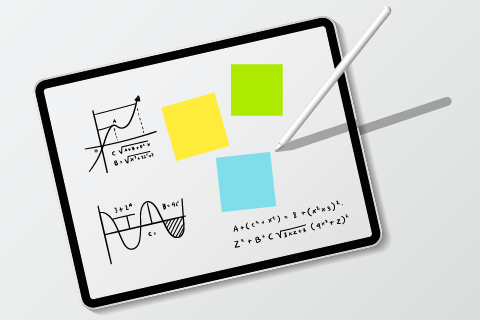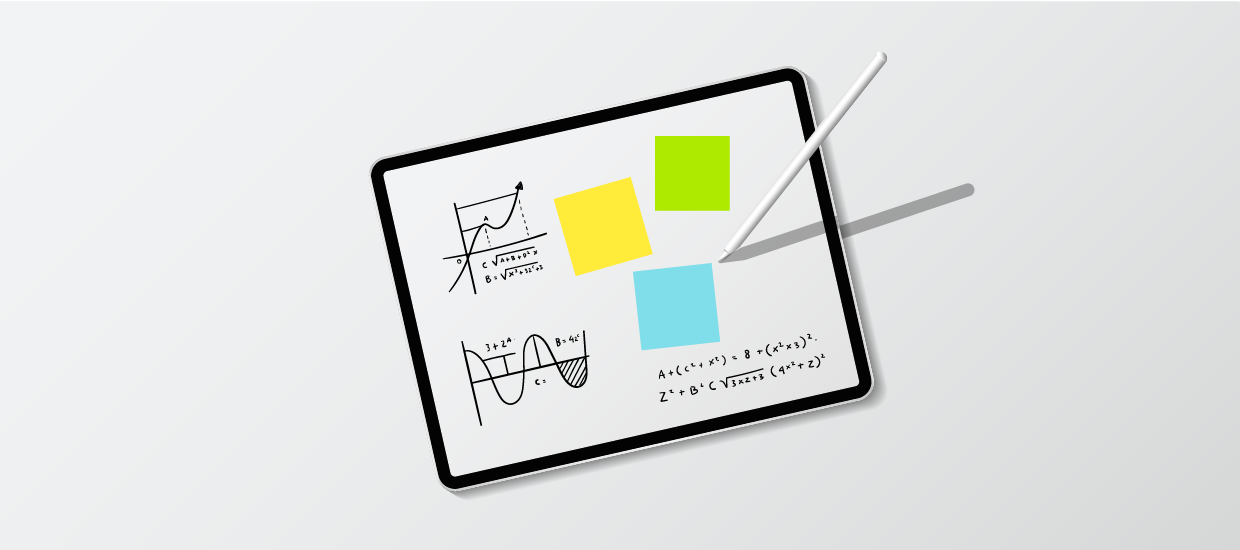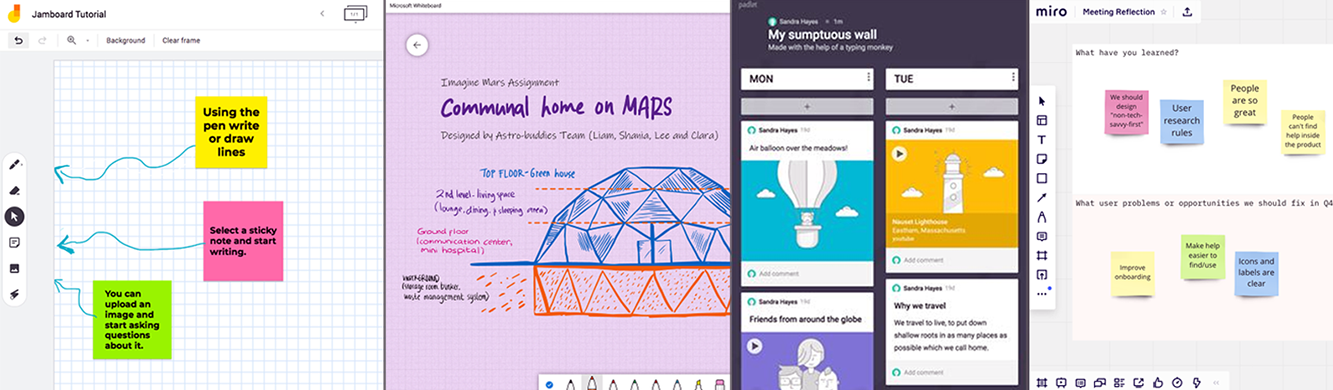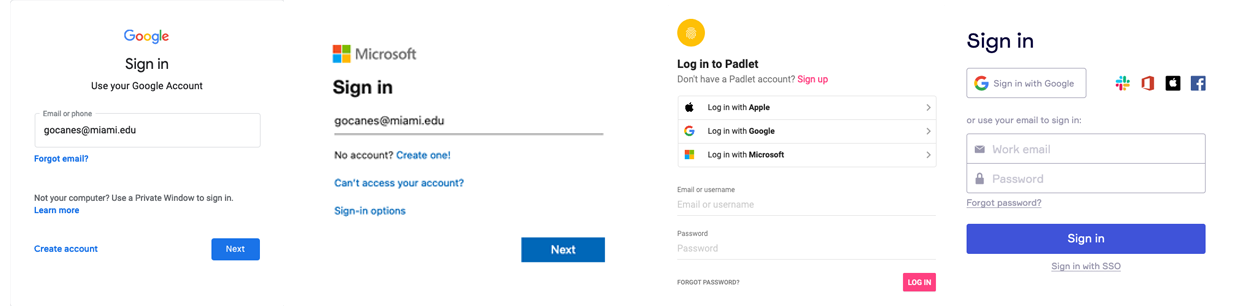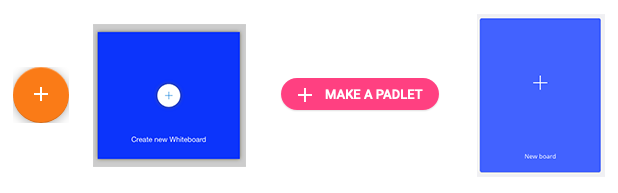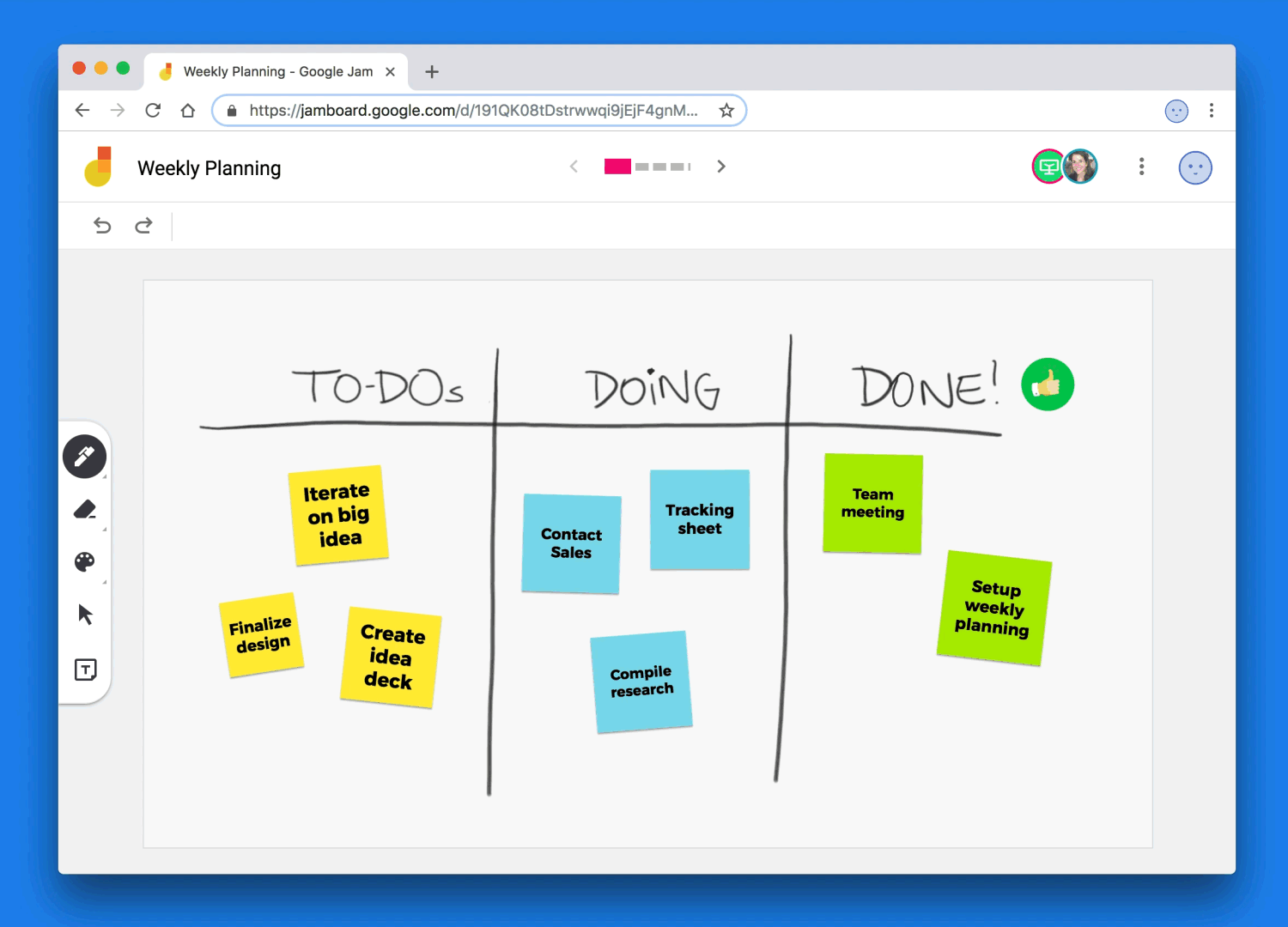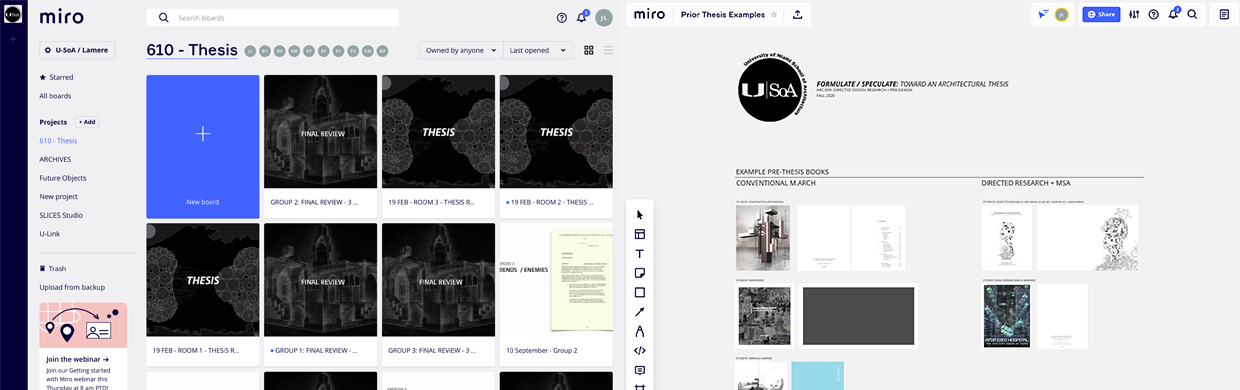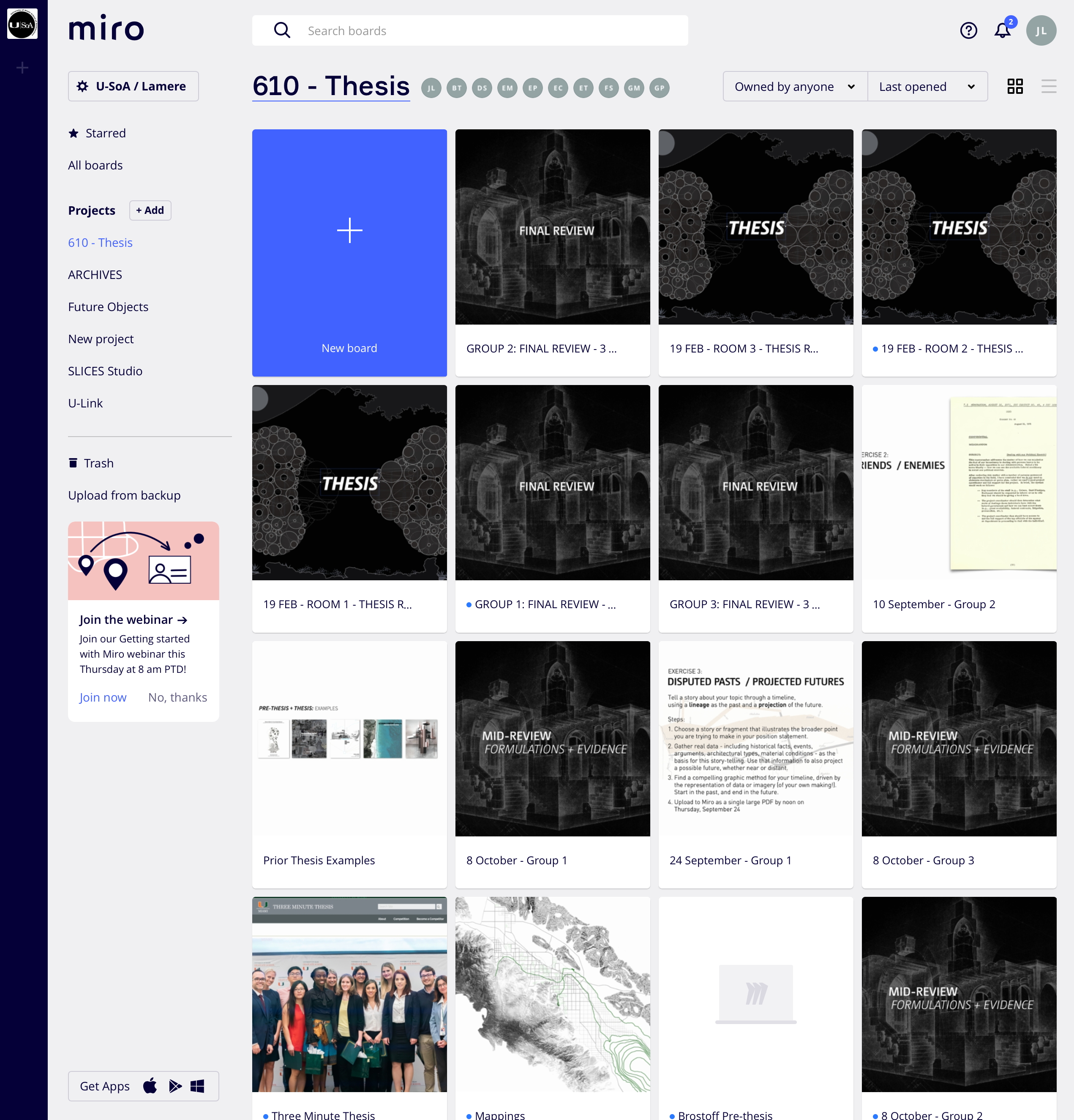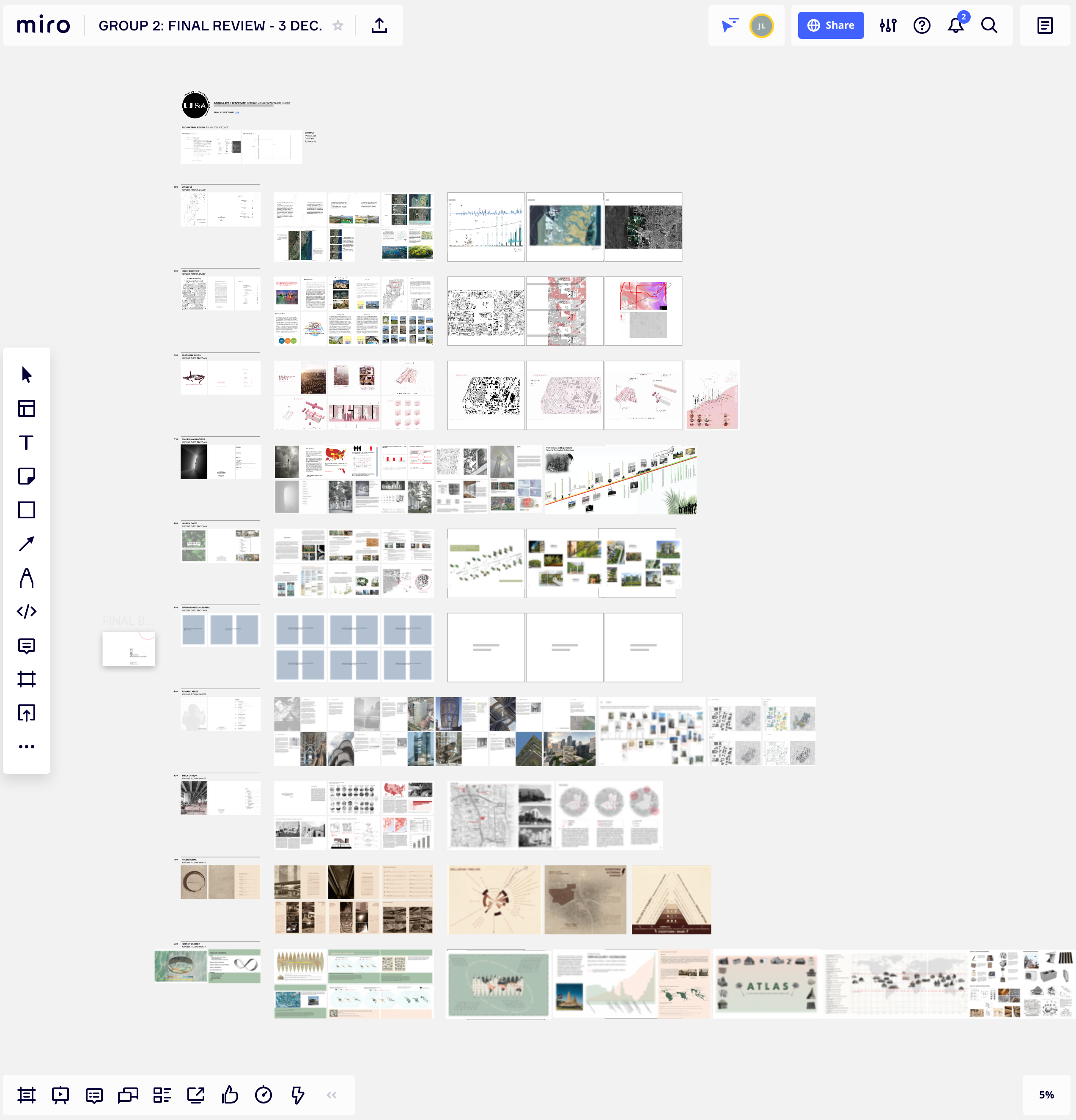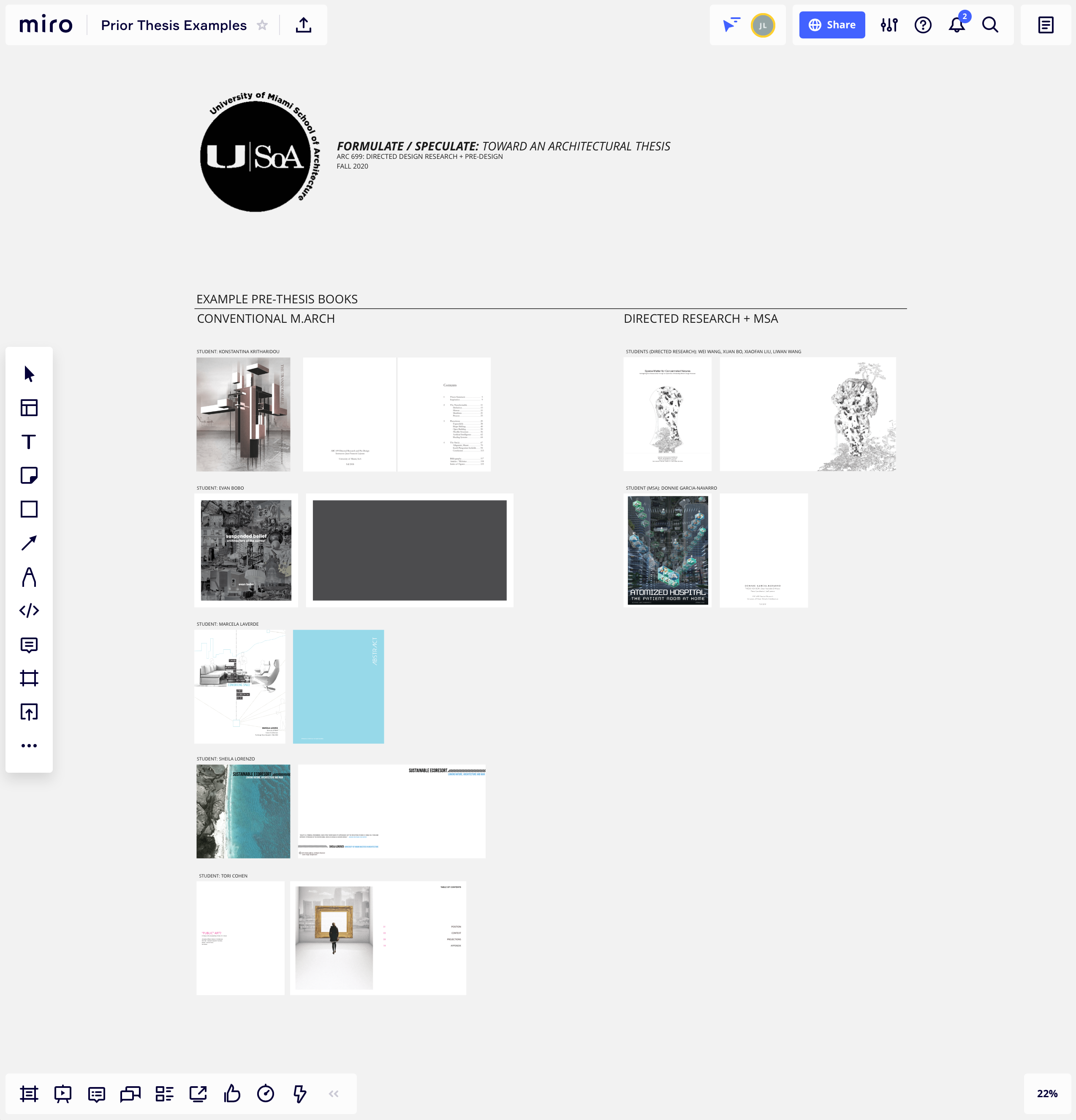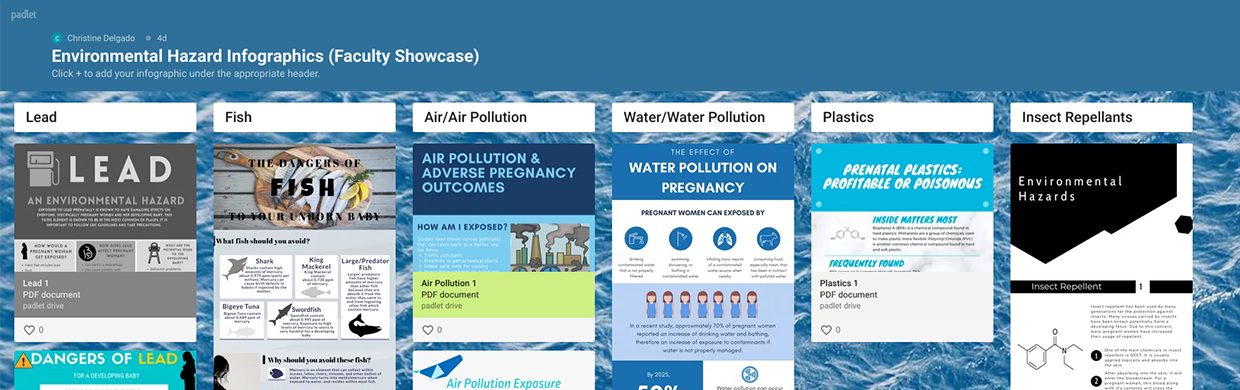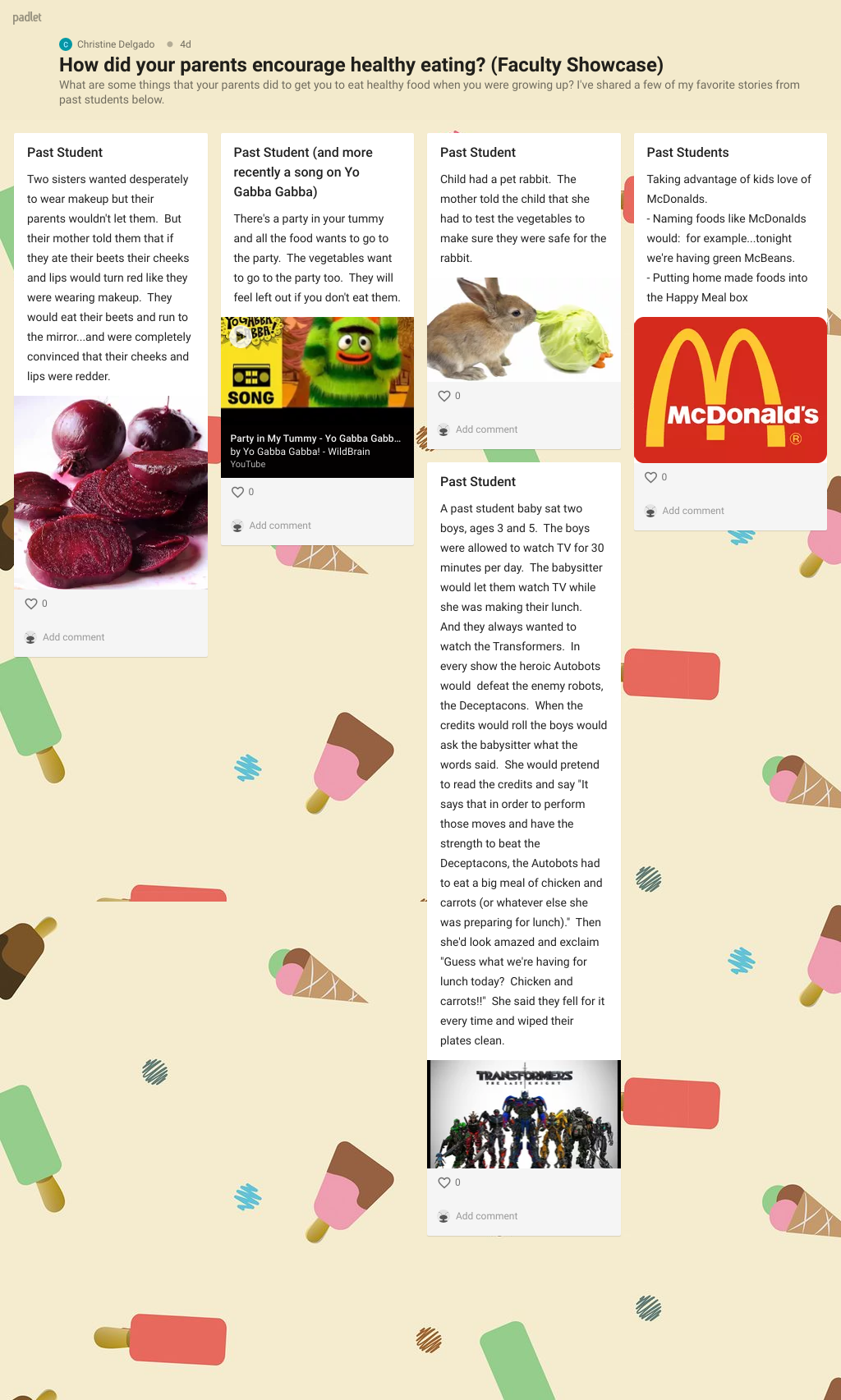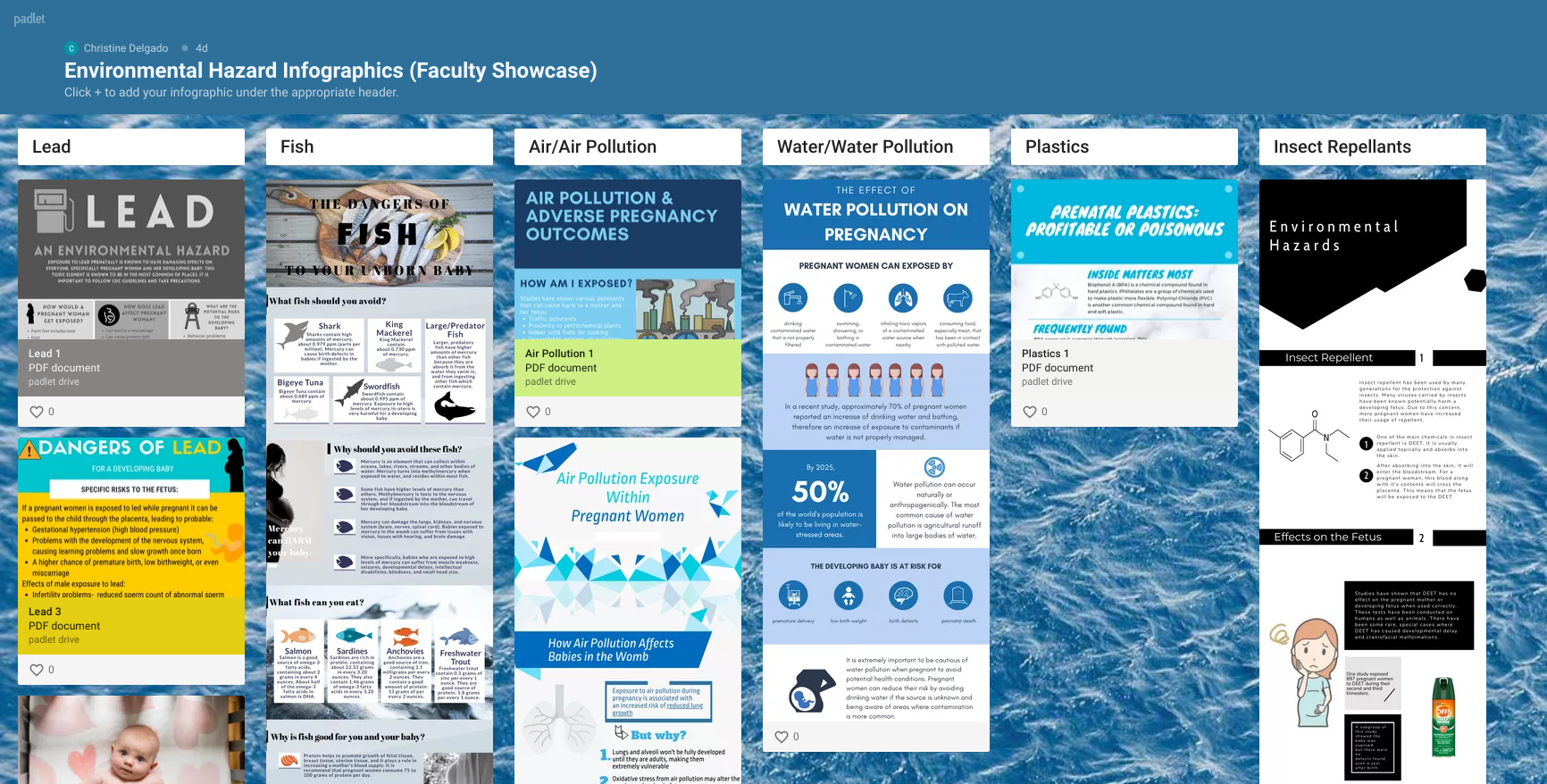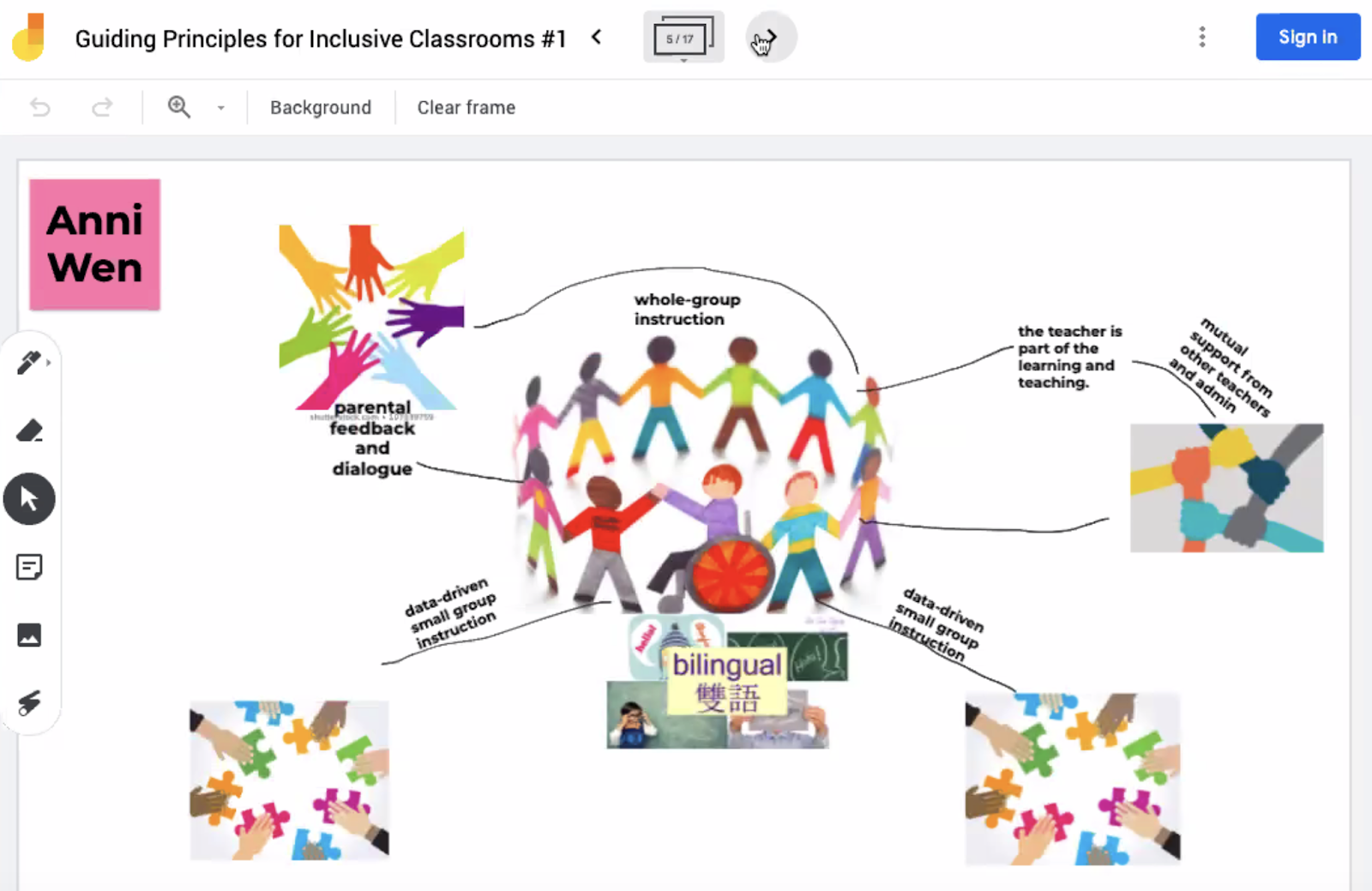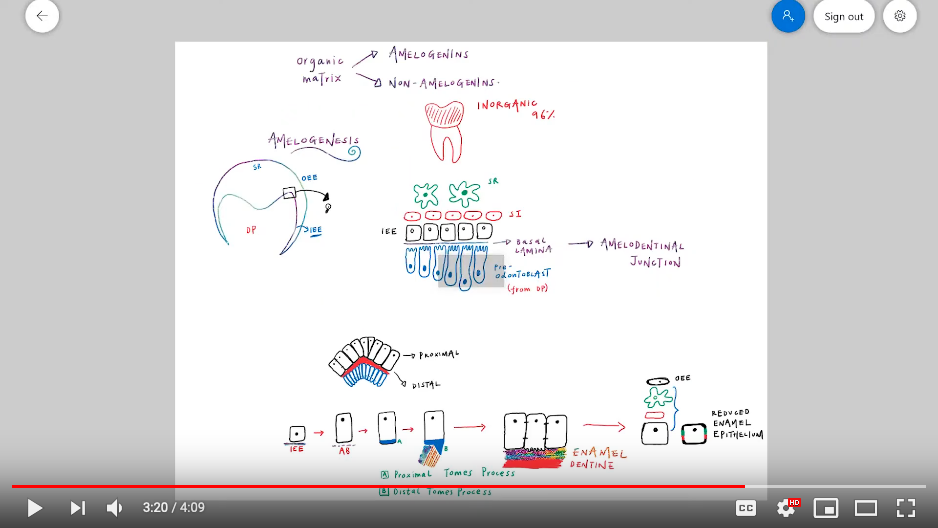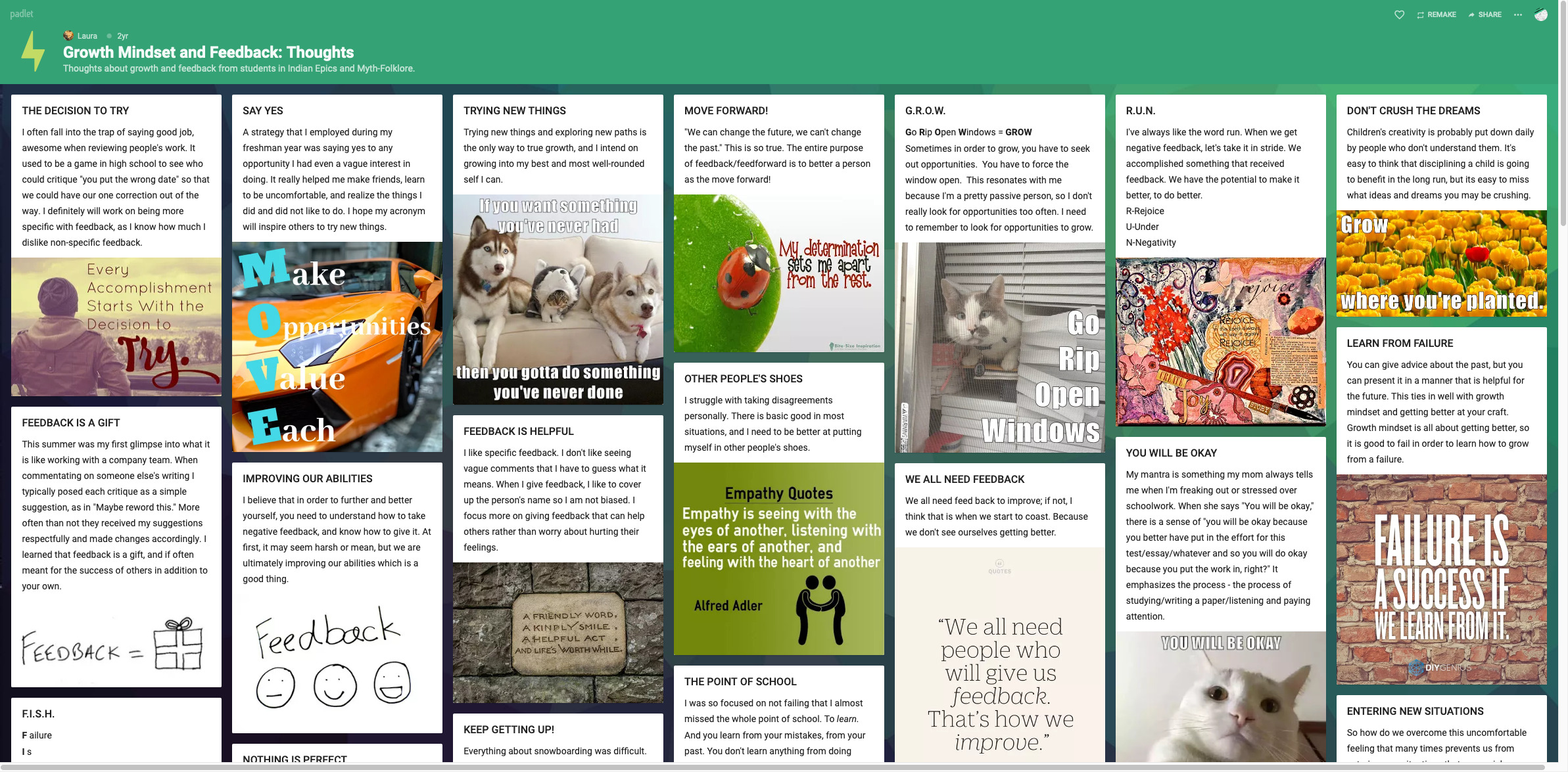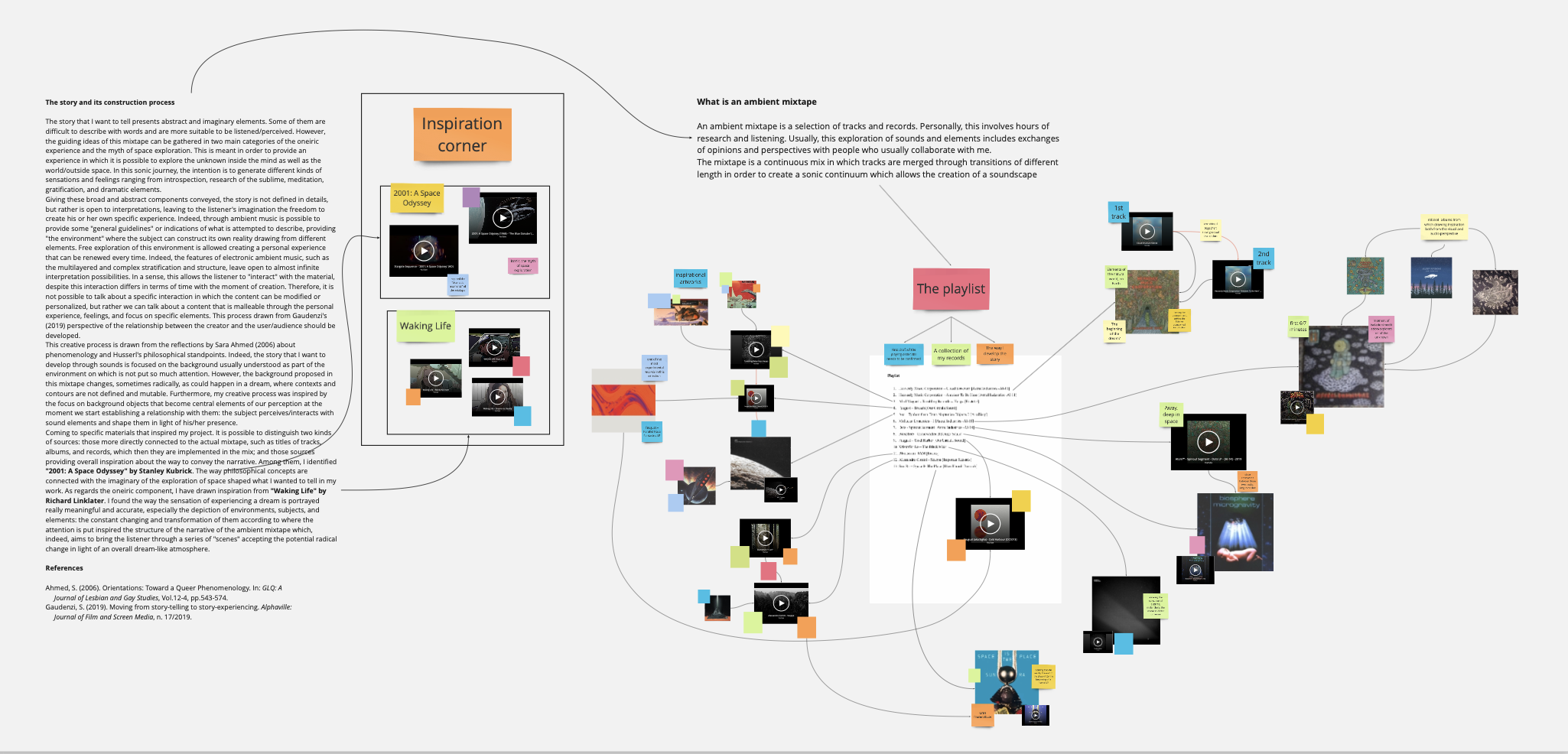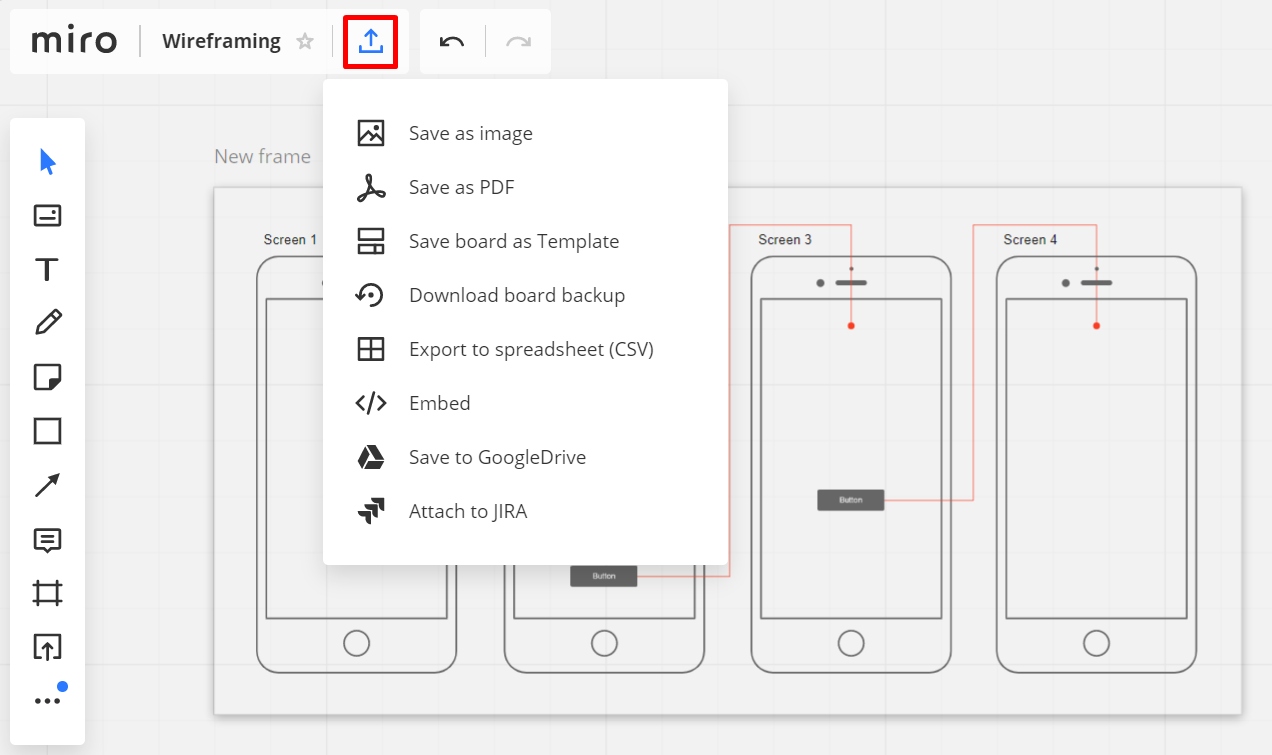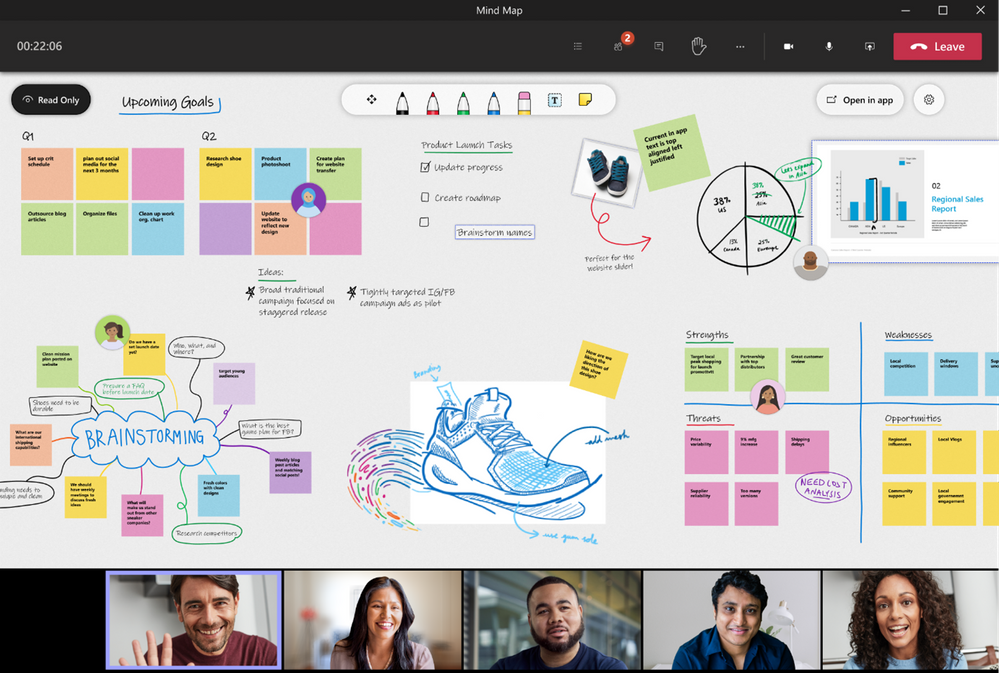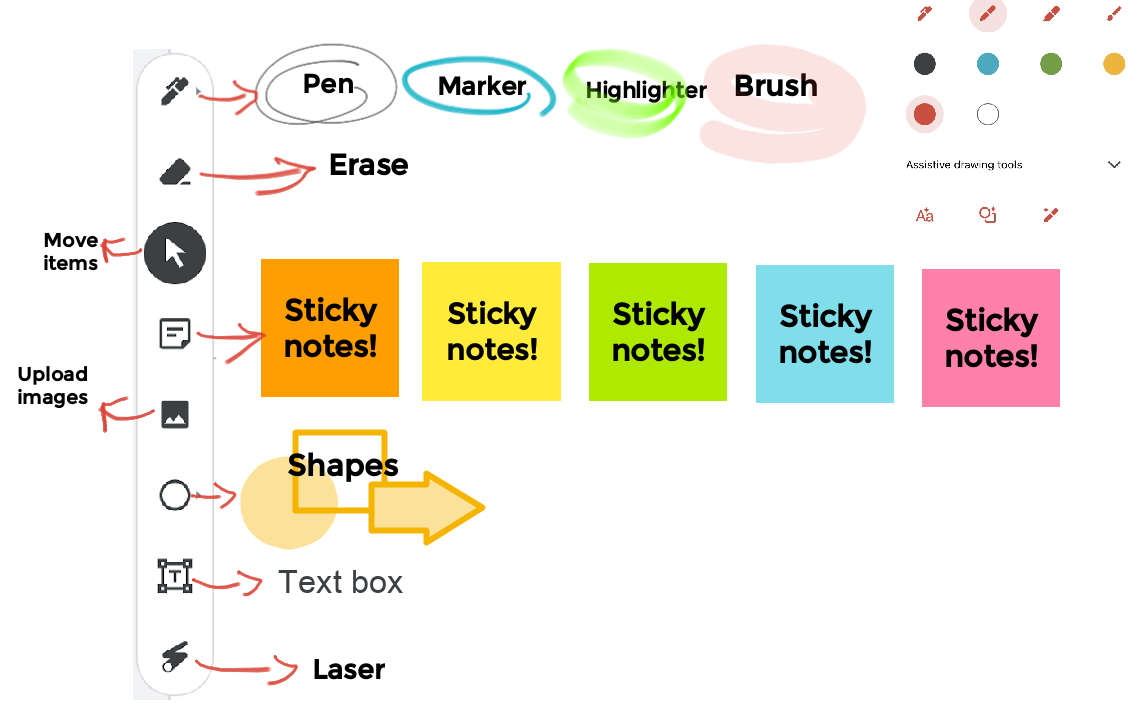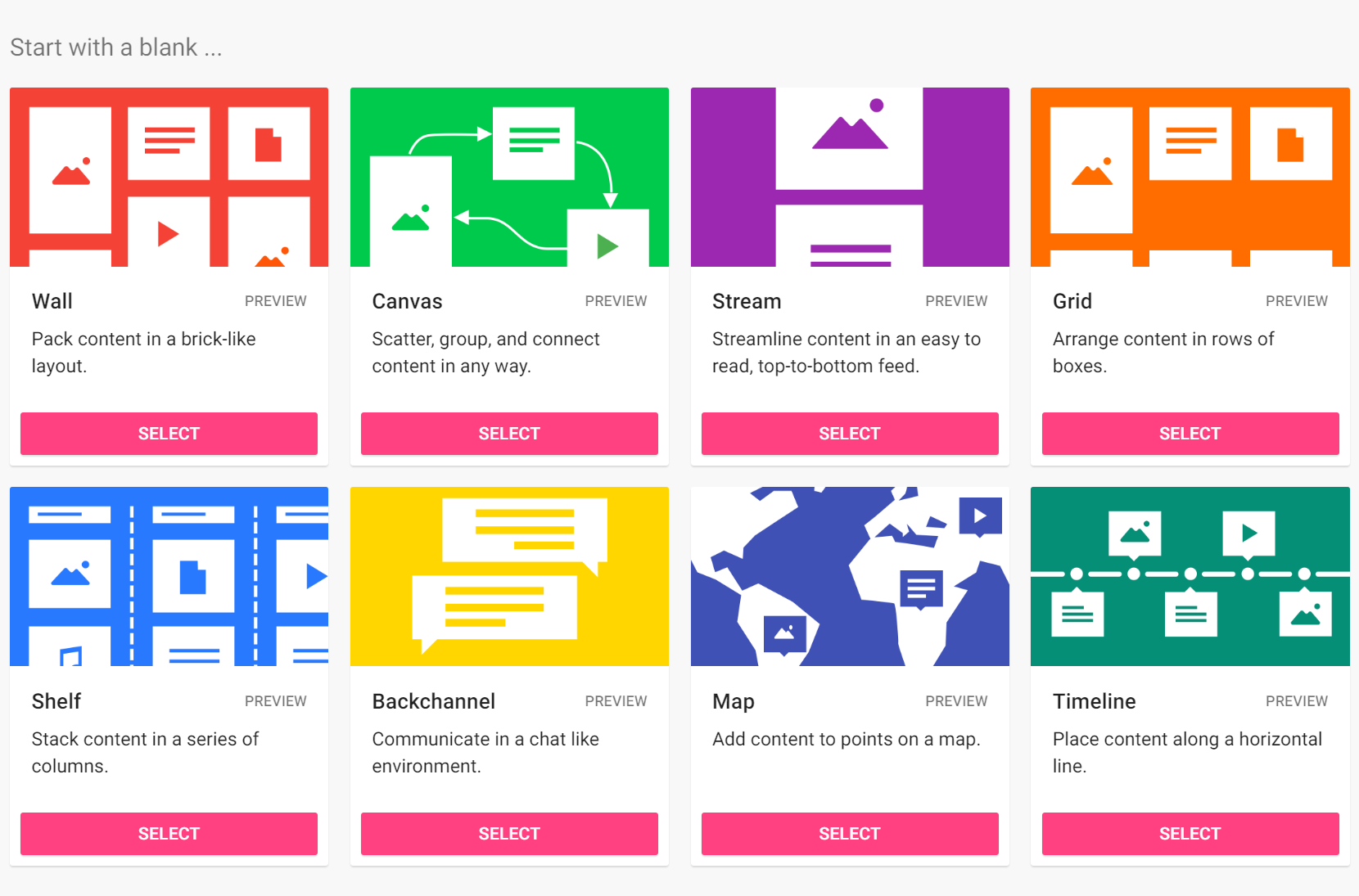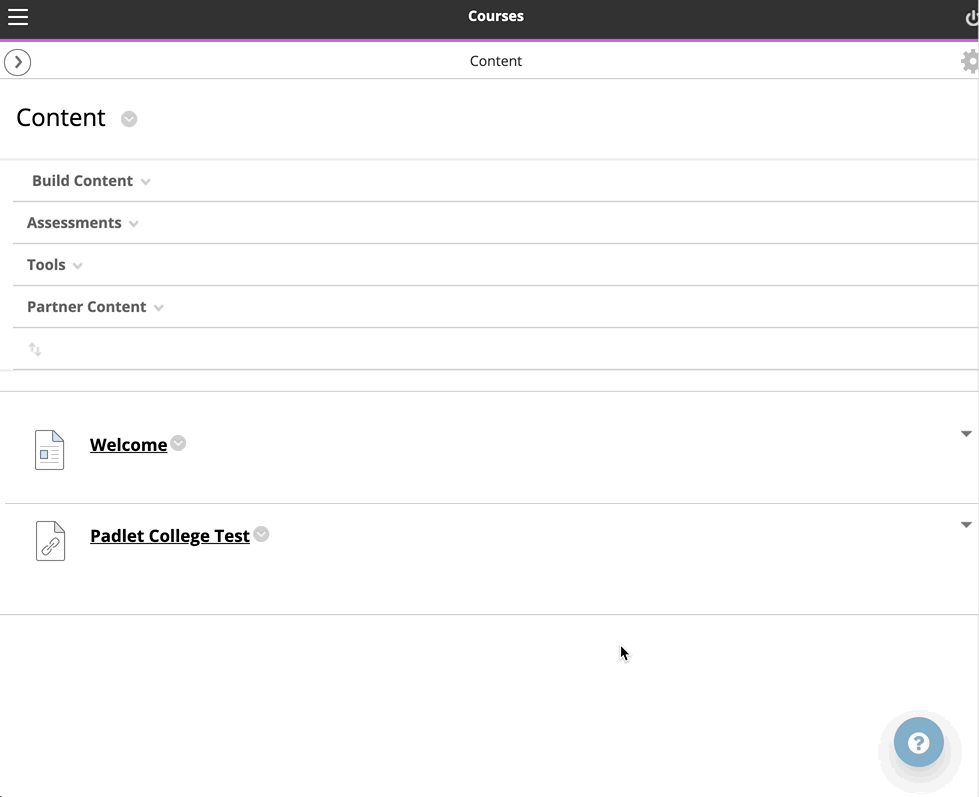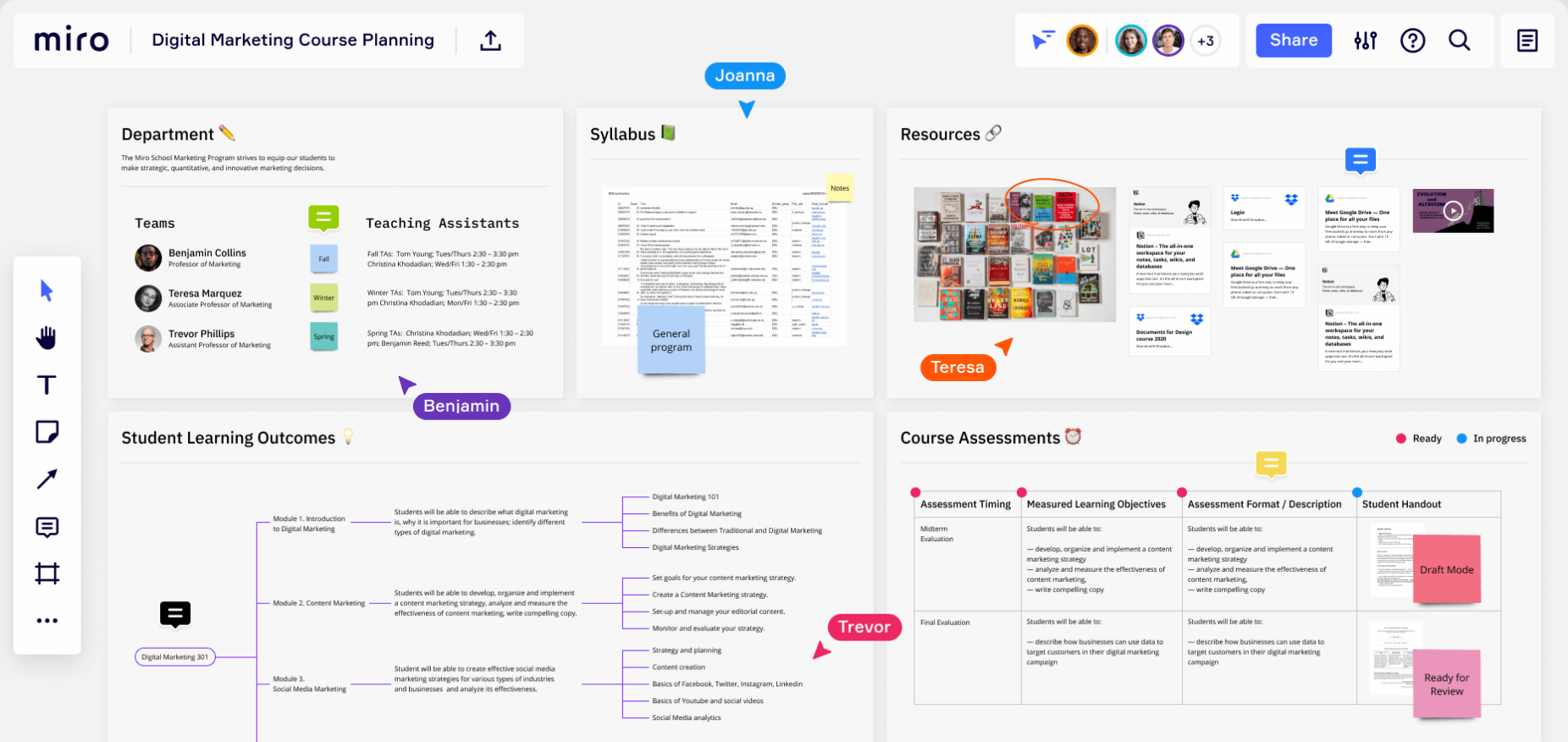Creation of collaborative spaces: For each course or research project, a Miro ‘project’ was created, and students were invited to contribute to the project area throughout the semester. Within each project, Professor Lamere created a board and structured each learning activity, assignment, or event into a template that students could easily add their content to. Each board (with a template) included student names and was organized in a horizontal layout where students could add their files like presentations, drawings, or even CAD 3D models hosted in Sketchfab. Boards were created to facilitate group projects, individual projects, and reviews. While students could create their own ‘board’, the template helped students focus on sharing their progress, and reduced potential challenges when navigating a new tool.
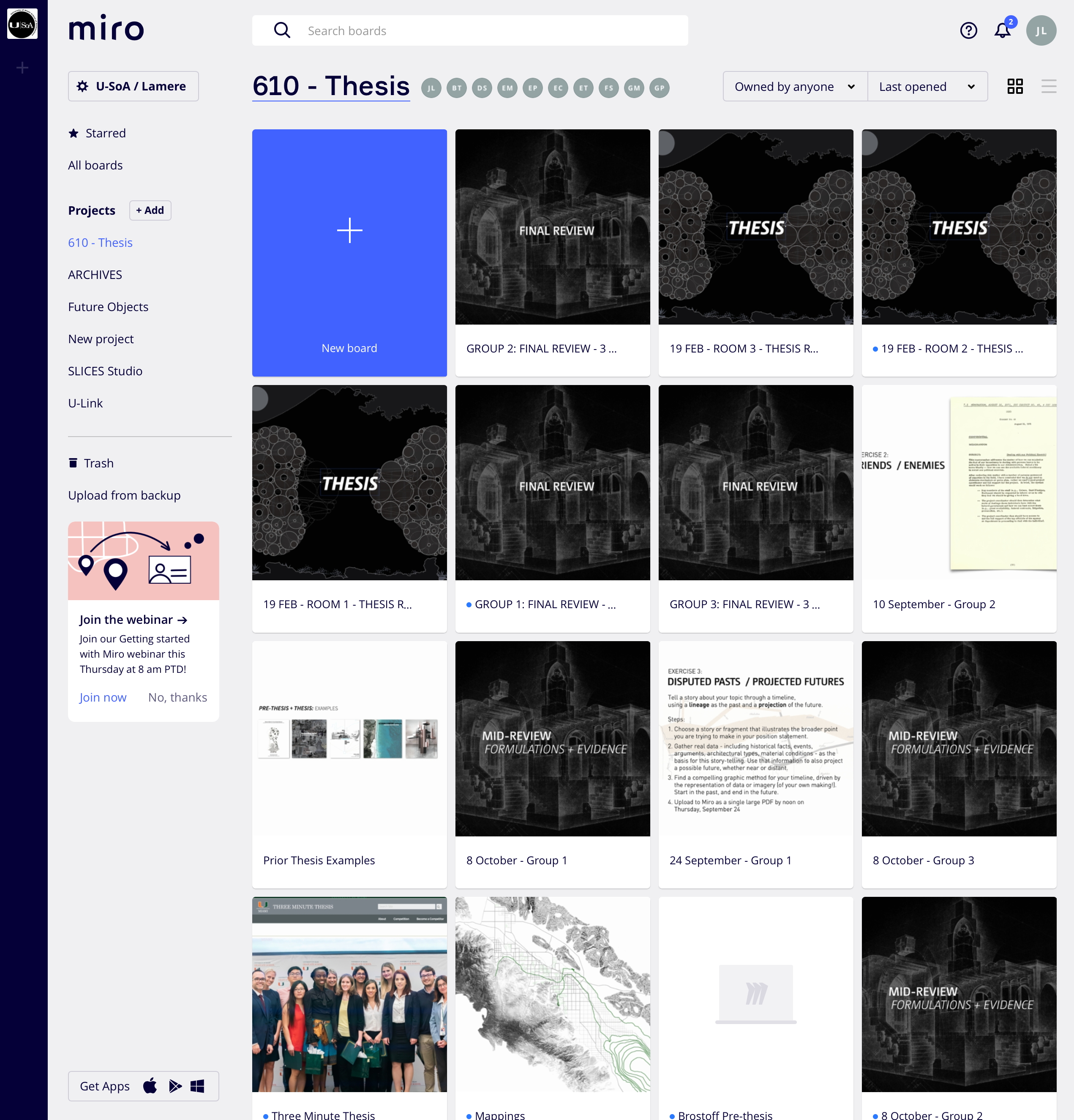
Peer, instructor, and external review: For key learning events such as midterm and final reviews, external reviewers (e.g. practitioners, professors, experts), were invited to a specific board and able to add comments or post-it notes to the work of each student, while the review was facilitated live through Zoom. To facilitate these more high-stakes events, multiple boards were created, to allow students to add more resources, live or asynchronously and prevent the board from slowing down. For reviews, individual critiques, or group projects, each board could be shared for students to provide feedback on each other's work. In particular, students are required to comment on the midterm and final reviews in Miro, which is usually led and dominated by external critics in a face-to-face environment.
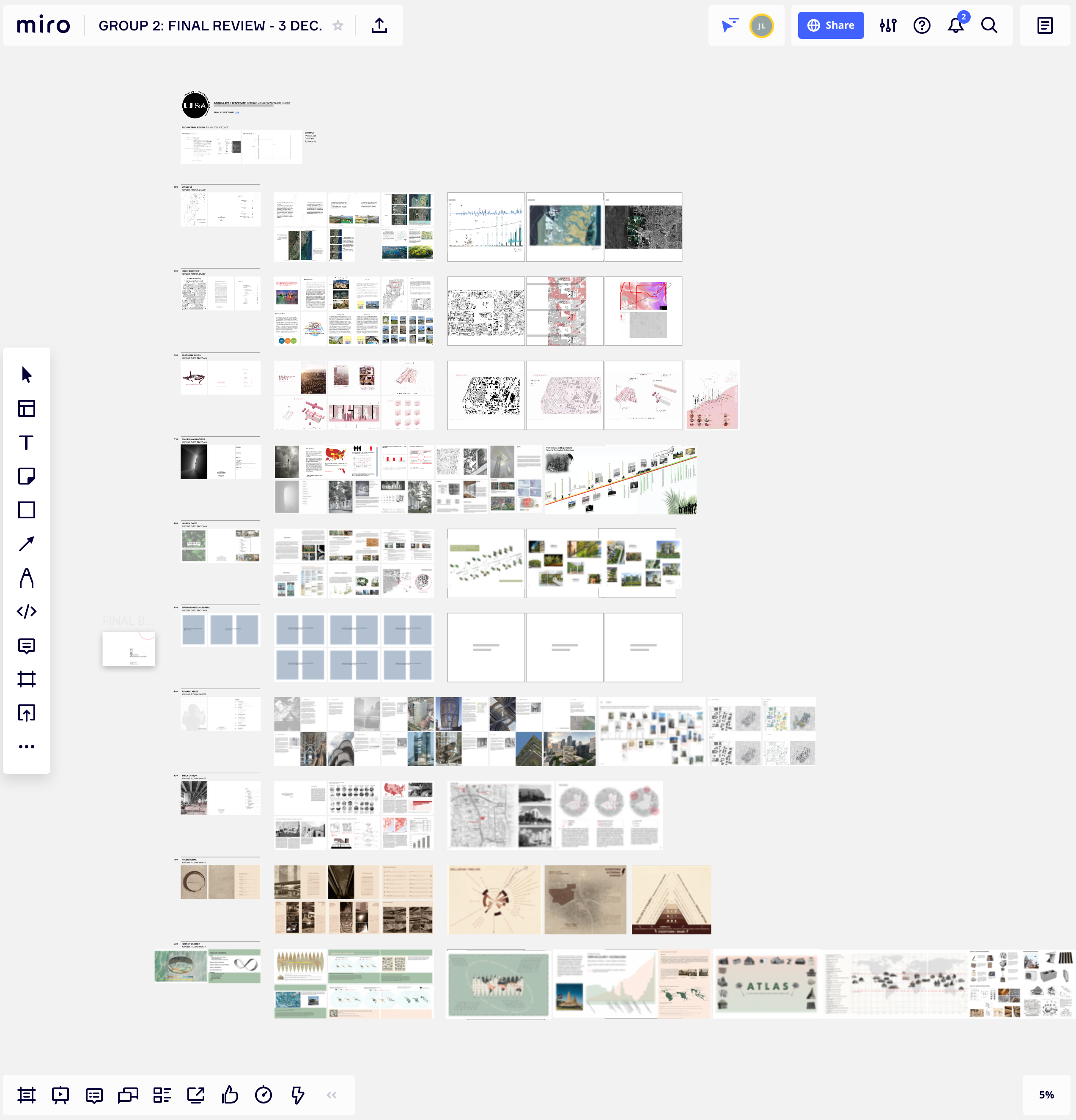
Visual course material: Professor Lamere also uses Miro to share specific course materials to amplify the visually engaging nature of the resources students read. Multiple file types and course materials were shared in Miro, including readings, precedents, secondary research, and previous student examples of pre-thesis work. If PDFs were added, the option to turn pages by page in the browser was also offered. Without access to the physical presence of fabricated models, 3D models of physical objects were also hosted on Sketchfab and shared with students.
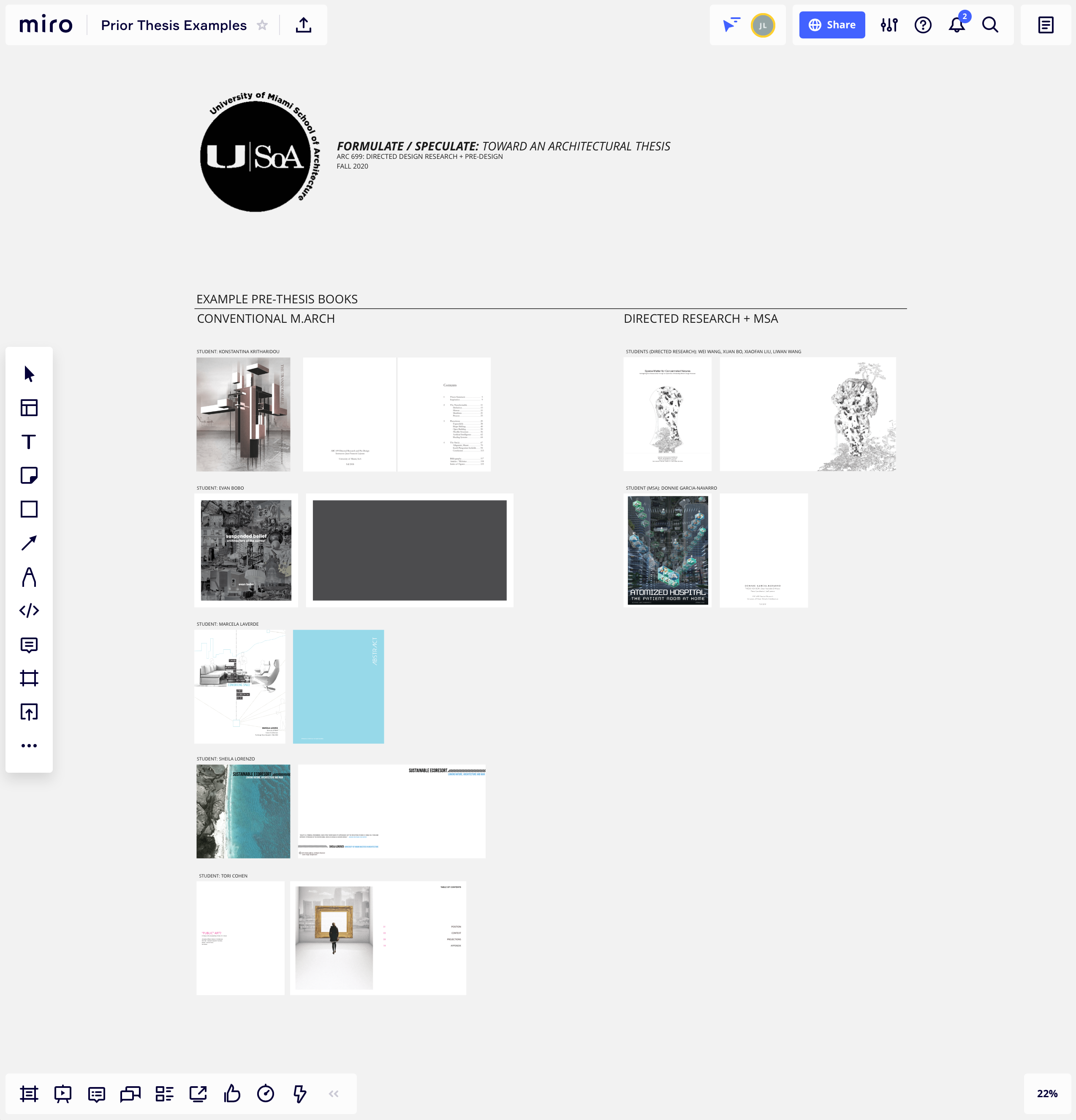
Research: For a U-Link research project on Next Generation Coastal Structures, Professor Lamere leverages Miro to collaborate with a graduate student researcher to share research/precedents, post drafts, and mark up drawings. This board is also used to share progress with other university partners working on this project.