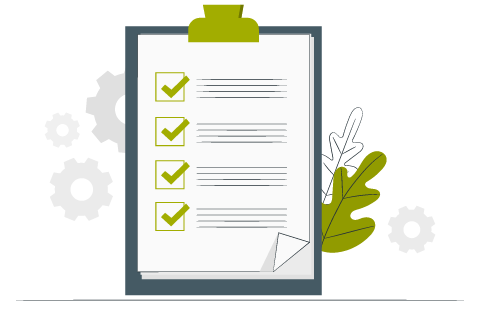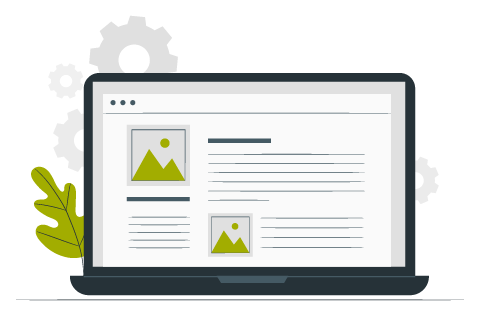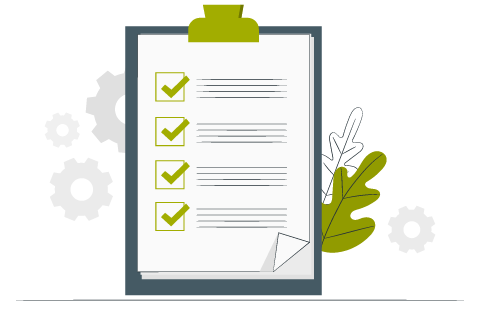
Teaching and Learning Strategies
The following strategies invite faculty to rethink how office hours can supplement existing course activities in an online format and ensure students engage with virtual office hours.
Demystify virtual office hours
Introduce students to your approach to virtual office hours in advance through your syllabus or in an orientation part of your online course. Remind them in daily/weekly communications the purpose of particular office hours and what they can achieve in these meetings.
Select approaches relevant to your course
Offer specific and multiple options for students to attend virtual office hours, to ensure the purpose of this additional learning opportunity is transparent and relevant. Options can include:
Course consultations (synchronous): Real-time meetings for individual students using synchronous conferencing tools can provide a private, confidentential medium for students to share their questions about the course and their broader learning goals, and allow faculty to screen-share digital resources, and provide timely feedback efficiently. For larger classes, individual meetings may require more support from teaching assistants.
Required individual conferences (synchronous): To engage with students about their progress in the course, assigning a one-to-one conference at the start or mid-point of the semester (or even each week for smaller classes) as part of course participation can help students take advantage of student-teacher interaction and clarify the value of office hours.
Discussion groups (synchronous): Offering a real-time session to groups of students can help offer a space for students to discuss and workshop similar questions around particular topics, interests or upcoming assessments.
Question and answer discussion forum (asynchronous): Having a dedicated discussion forum for ‘general course questions’ provides a platform for students to ask questions about the course and may help prevent repeat questions, particularly before major assignments. With an open Q&A format, faculty and other students can provide answers and all students can benefit.
Co-created FAQ document (asynchronous): Consider ways to collate similar questions, interests or comments into a resource to prepare for upcoming assessments or topics. This may take shape as a course activity using a shared Google Doc to gather questions before an assessment.
Drop-in conferences (synchronous): For drop-in virtual office hours, tools like Zoom Chat, Microsoft Teams and Blackboard Collaborate Ultra have chat features where students can quickly drop-in, and ask a quick question confidentially. Since they also offer conferencing tools - a quick message can turn into a conversational live meeting.
Create specific names, goals, agenda and expectations
Set specific names, goals, agenda and expectations for virtual office hours. Changing the title from ‘office hours’ to ‘course questions’ can quickly highlight the purpose of virtual office hours. For expectations, requesting questions in advance, relevant notes, goals, drafts, or readings can help guide a productive session.
Schedule convenient and strategic times
Schedule convenient and strategic times for you and your students according to the different types of virtual office hours (e.g. by appointment, group review sessions before exams).
Mentor students through open-ended questioning
Open-ended questioning can guide students to a solution or approach. Listen to students by jotting down ideas and ask questions (e.g. request examples, clarification of a point) to help identify misconceptions and narrow the focus on their reason for visiting.
Request individual conferences with students
Students who are struggling with assignments, or have demonstrated limited participation may be dealing with a personal problem or challenges with course concepts that may require more individual attention.
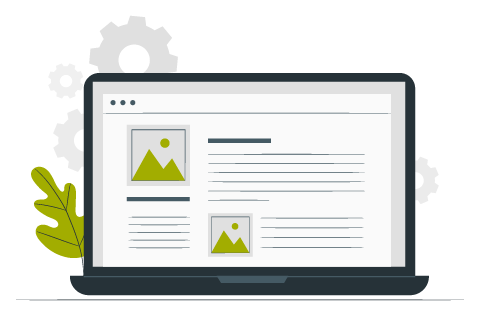
Technology Guides
There are a number of options to support the scheduling and hosting of virtual office hours and can vary based on the size of class and expertise with particular applications.
Online sign-up tools to manage scheduling
If you prefer to invite students to sign up for an individual or group meeting, the following approaches allow students to enter their name in an online shared file, select a time on an online shared calendar, or self-enroll in a group.
| GUIDES |
Create an online sign-up sheet using Google Sheets (Easy): Creating an online spreadsheet will allow your students to view your availability and enter their name in the available office hour windows.
View the guide here. |
Share an online appointment calendar using Calendly (Intermediate): Calendly is an online appointment scheduling software that allows faculty to share a 'virtual office hours' calendar with students. Students can then sign up for an individual meeting from the calender by selecting a time, and entering their details.
View the guide here. |
| Additional resources:
|
Virtual conferencing tools to host real-time meetings
Similar to a live class session, you can schedule a meeting through the University's conferencing tools including Zoom, Microsoft Teams or Blackboard Collaborate Ultra. Share the link and instructions with your students on Blackboard Learn (or preferred method) including it in an email to the class, a class announcement, and/or content. Allow time for potential technical issues. Host your meeting at its scheduled time, and use a microphone, a webcam, and screen sharing capabilities as needed during the meeting.
| GUIDES |
|
| Drop-in virtual office hours using Zoom: Create a scheduled live-meeting via Zoom (recurring meeting would be ideal), and enable the Zoom Waiting Room. This is essential for handling sequential one-on-one, drop-in meetings. Students are added to the waiting room list in the order they arrive and you can let them in sequentially. View the guide at the Zoom Help Center: Waiting Room |
| Create a Q&A discussion forum in Blackboard Learn: To create a Blackboard Discussion Board Forum and encourage students to post questions for you and other students to respond to, view this short video and guide. |
| Drop-in virtual office hours using Zoom Chat and Microsoft Teams: As an alternative to email, students can quickly instant message you via Zoom Chat or Microsoft Teams. Recommended steps include 1) Download the desktop or mobile application. 2) Click the Chat button. 3) Click the plus (+) or pen (🖊) icon, to create a new chat. 4) Start typing the name of the student/faculty and send a message. |
| Additional resources:
|
References
- Ask professor pedagogy: Lonely office hours. (2013, March 22). Vanderbilt University. https://cft.vanderbilt.edu/2013/03/ask-professor-pedagogy-lonely-office-hours/
- Holding office hours. (2012, November 6). Centre for Teaching Excellence. https://uwaterloo.ca/centre-for-teaching-excellence/teaching-resources/teaching-tips/communicating-students/listening/holding-office-hours
- Li, L., & Pitts, J. (2019). Does it really matter? Using virtual office hours to enhance student-faculty interaction. Journal of Information Systems Education, 20(2). https://aisel.aisnet.org/jise/vol20/iss2/7
- Lowenthal, P. R., Dunlap, J. C., & Snelson, C. (2017). Live synchronous web meetings in asynchronous online courses: Reconceptualizing virtual office hours. Online Learning, 21(4). https://doi.org/10.24059/olj.v21i4.1285
- Virtual office hours. (n.d.). Center for Teaching and Learning. Retrieved May 26, 2020, from https://www.washington.edu/teaching/topics/engaging-students-in-learning/face-to-face-office-hours/virtual-office-hours/