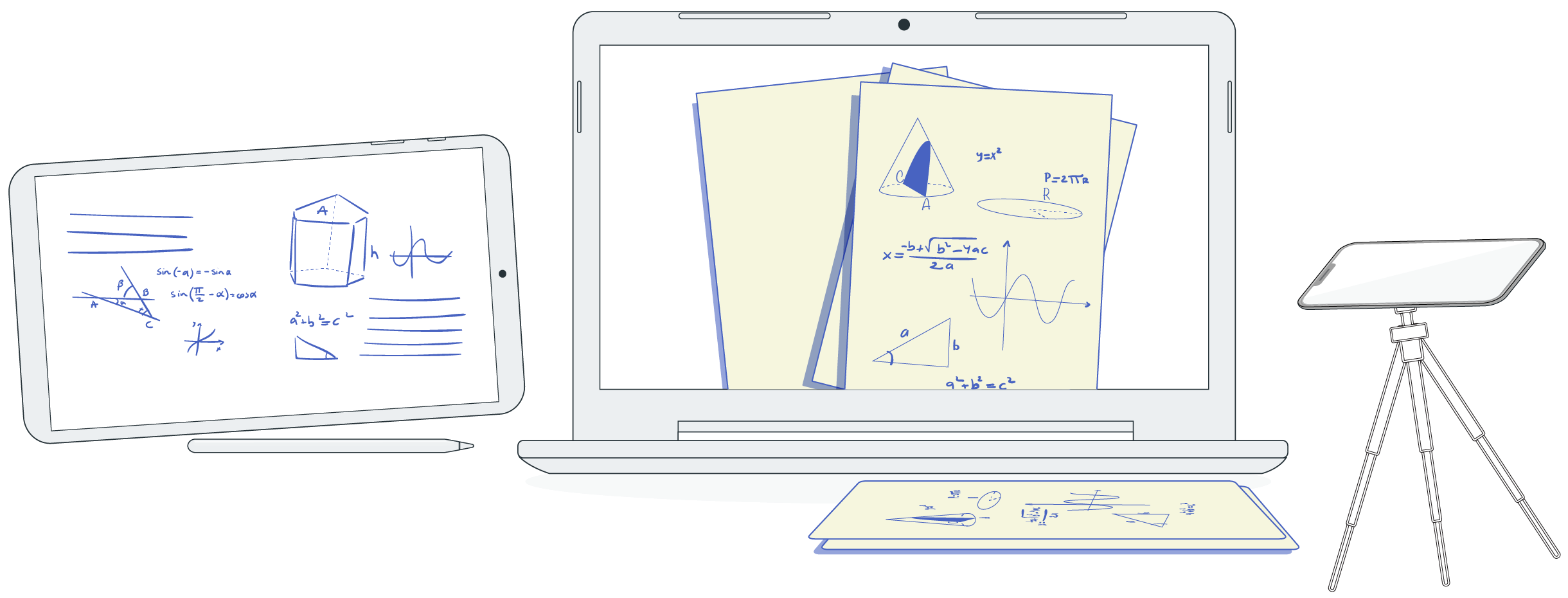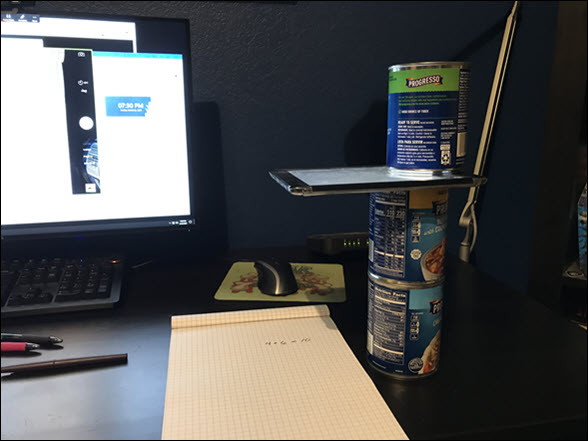Using a Webcam, Paper or Whiteboard
Materials Needed
How to Implement
- Launch a scheduled Zoom or Collaborate session from your desktop.
- Prepare to share your webcam.
- Check your Zoom video settings to make sure your screen is not backwards or mirrored. (Blackboard Collaborate Ultra is already set up so this does not happen.
- Make sure the room is well lit so students can see what you share on screen.
- Hold up the notepad to the webcam through each math calculation/step and explain the process.
- Invite students to respond to or ask questions through the Zoom chat feature or by unmuting their microphone.
Recommended Teaching Strategies
Pre-record your process (highly recommended) or use during a live session.
- Live session using conferencing tool: During the live session we recommend that you pause in between steps so students can better follow along and ask questions. Make sure writing is legible for readability and to reduce cognitive load. Focus more of your questions on the transfer of knowledge to new situations (applicability).
- Recorded video: If recording an instructional video breakdown the content into meaningful chunks of no more than 10 minutes long. Keep video length to 10 minutes or less. This may mean dividing up the problem into chunks. Show the problem at the beginning and draw your students attention to the important details of the problem. Articulate your reasoning for doing each step clearly.
Using Slide-Deck and a Word Processor
Materials Needed
- Slide presentation software (Microsoft Powerpoint, Keynote, Google Slides)
- Word processsing software (Microsoft Word, Google Docs)
- Video conferencing tool such as Zoom or Blackboard Collaborate
- Notepad & Pen/Pencil
How to Implement
Recommended Teaching Strategies
- Live session using conferencing tool: Have students follow along with written out steps and Powerpoint slides either in-class or on their own time. Make sure that you explain your steps in detail and that your photos are of good quality (lighting, non-blurry, close-up, etc.). Make use of the animation feature to show steps one at a time and not all at once.
- Recorded video: If recording an instructional video breakdown the content into meaningful chunks of no more than 10 minutes long. Keep video length to 10 minutes or less. This may mean dividing up the problem into chunks. Show the problem at the beginning and draw your students attention to the important details of the problem. Articulate your reasoning for doing each step clearly.
Using a DIY Document Camera
Materials Needed
- Cell phone
- Something to elevate your cell phone such as a box OR something to hold the cell phone in place (like a Gooseneck holder or tripod)
- Video conferencing tool such as Zoom or Blackboard Collaborate
- Notepad & Pen/Pencil
How to Implement
How to record written math solutions (YouTube)
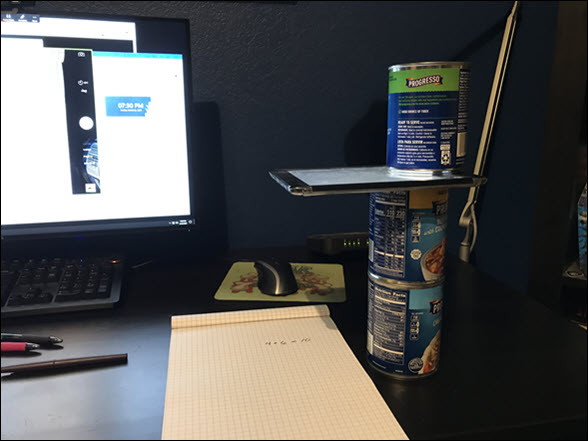
How to make an improvised document camera using Zoom and your iPhone or iPad (University of Nevada, Reno)
Recommended Teaching Strategies
You can record videos either in-class time via Zoom or prior to class. You can upload the video to Blackboard so students can access it at any time.
- Live session using conferencing tool: Launch a scheduled Zoom session from your desktop, Download the iOS/Android app for Zoom. Launch without logging in. Within the mobile app, click ‘Join Meeting’ and enter in the meeting ID, screen name and ‘Join.’ Place your phone in landscape mode. Attach your phone to a Gooseneck phone holder or a tripod and move over your notepad. Mute your audio on your phone and disable mobile notifications. On your phone, click the ‘Start Video’ and then flip the camera to activate the rear-facing camera. Pin this video for all students to review.
- Recorded video:If you are going to pre-record your video here are some tips: Keep video length to 10 minutes or less. This may mean dividing up the problem into chunks.Show the problem at the beginning and draw your students attention to the important details of the problem.Articulate your reasoning for doing each step clearly.OptionalYou can purchase document cameras via Amazon.
Using a Graphics / Pen Tablet
Materials Needed
- Graphics or pen tablet such as Wacom tablet with stylus
- Zoom or Blackboard Collaborate
- Optional: Power Point or Google Slides
How to Implement
How to teach online with a Wacom tablet
Recommended Teaching Strategies
Pre-record your process (highly recommended) or use during a live session.
- Live session using conferencing tool: During the live session we recommend that you pause in between steps so students can better follow along and ask questions. Focus more of your questions on the transfer of knowledge to new situations (applicability).
- Recorded video: If recording an instructional video breakdown the content into meaningful chunks of no more than 10 minutes long. Keep video length to 10 minutes or less. This may mean dividing up the problem into chunks. Show the problem at the beginning and draw your students attention to the important details of the problem. Articulate your reasoning for doing each step clearly.